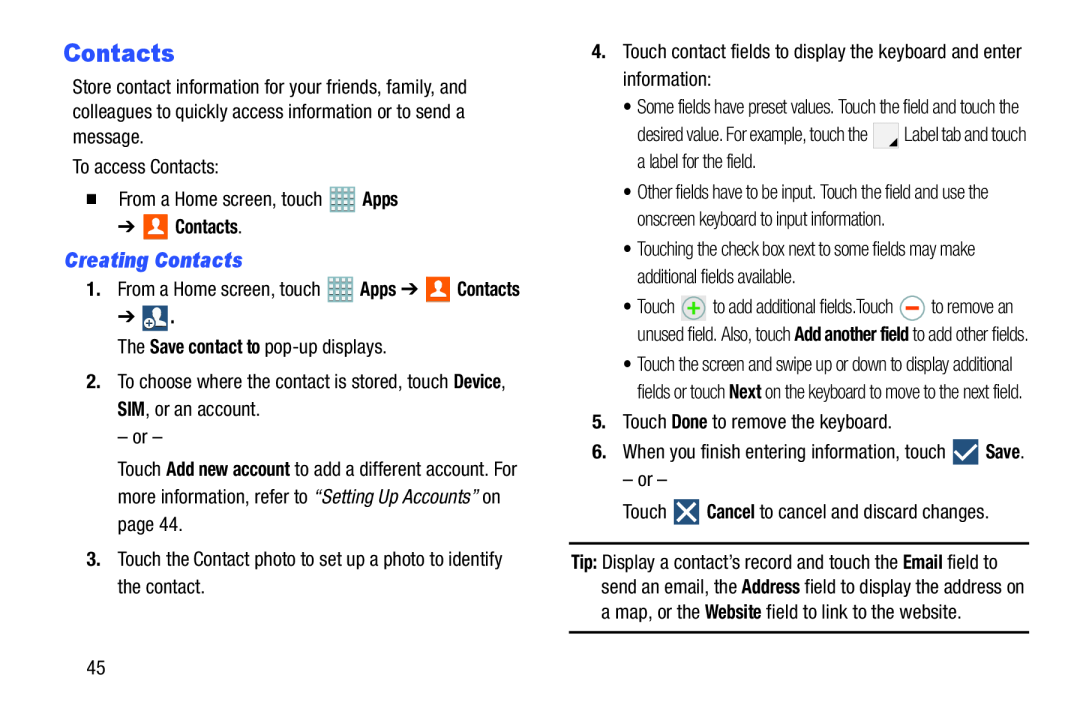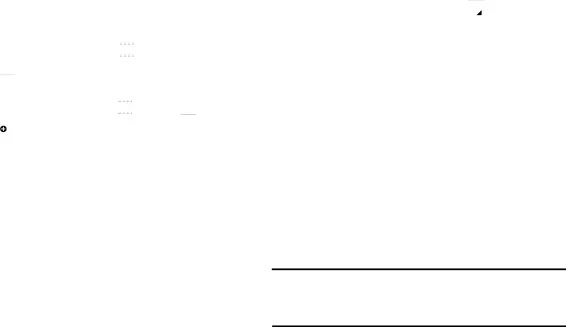
Contacts
Store contact information for your friends, family, and colleagues to quickly access information or to send a message.
To access Contacts:�From a Home screen, touch➔ 
 Contacts.
Contacts.
Creating Contacts
1.From a Home screen, touch ![]() Apps ➔
Apps ➔ ![]() Contacts
Contacts
➔ ![]() .
.
Touch Add new account to add a different account. For more information, refer to “Setting Up Accounts” on page 44.
3.Touch the Contact photo to set up a photo to identify the contact.•Some fields have preset values. Touch the field and touch the
desired value. For example, touch the ![]()
![]() Label tab and touch a label for the field.
Label tab and touch a label for the field.
•Other fields have to be input. Touch the field and use the onscreen keyboard to input information.
•Touching the check box next to some fields may make additional fields available.
•Touch ![]() to add additional fields.Touch
to add additional fields.Touch ![]() to remove an unused field. Also, touch Add another field to add other fields.
to remove an unused field. Also, touch Add another field to add other fields.
•Touch the screen and swipe up or down to display additional fields or touch Next on the keyboard to move to the next field.
5.Touch Done to remove the keyboard.6.When you finish entering information, touchTip: Display a contact’s record and touch the Email field to send an email, the Address field to display the address on a map, or the Website field to link to the website.
45