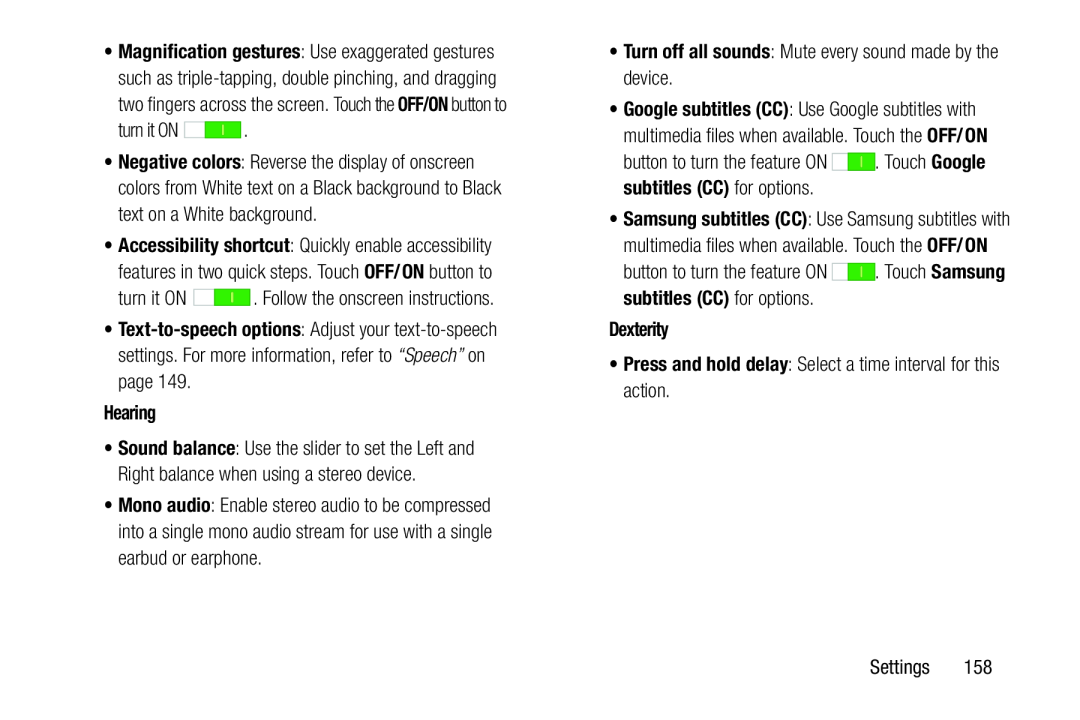
•Magnification gestures: Use exaggerated gestures such as
two fingers across the screen. Touch the OFF/ON button to
| turn it ON | . |
•Negative colors: Reverse the display of onscreen colors from White text on a Black background to Black text on a White background.
•Accessibility shortcut: Quickly enable accessibilityfeatures in two quick steps. Touch OFF/ON button toturn it ON |
|
| . Follow the onscreen instructions. |
•
•Sound balance: Use the slider to set the Left and Right balance when using a stereo device.
•Mono audio: Enable stereo audio to be compressed into a single mono audio stream for use with a single earbud or earphone.
•Google subtitles (CC): Use Google subtitles with multimedia files when available. Touch the OFF/ON
button to turn the feature ON•Samsung subtitles (CC): Use Samsung subtitles with multimedia files when available. Touch the OFF/ON
button to turn the feature ON