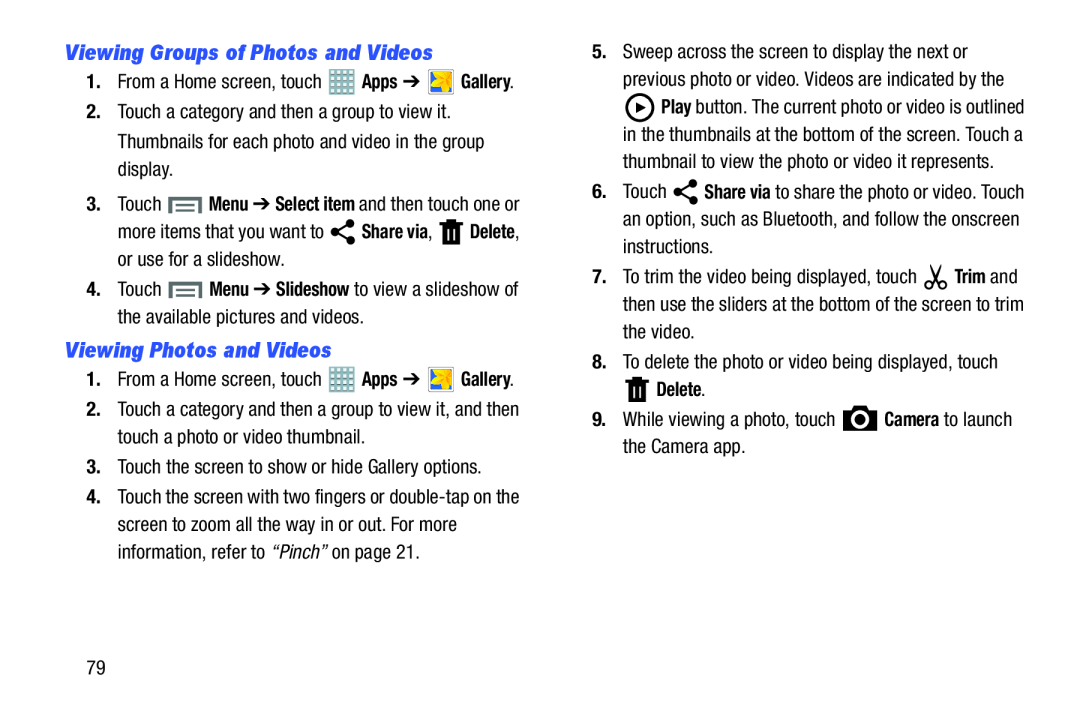
Viewing Groups of Photos and Videos
1.From a Home screen, touch2.Touch a category and then a group to view it. Thumbnails for each photo and video in the group display.
3.Touch4.Touch ![]() Menu ➔ Slideshow to view a slideshow of the available pictures and videos.
Menu ➔ Slideshow to view a slideshow of the available pictures and videos.
Viewing Photos and Videos
1.From a Home screen, touch2.Touch a category and then a group to view it, and then touch a photo or video thumbnail.
3.Touch the screen to show or hide Gallery options.4.Touch the screen with two fingers or
5.Sweep across the screen to display the next orprevious photo or video. Videos are indicated by the
9.While viewing a photo, touch  Camera to launch the Camera app.
Camera to launch the Camera app.
![]() Play button. The current photo or video is outlined in the thumbnails at the bottom of the screen. Touch a
Play button. The current photo or video is outlined in the thumbnails at the bottom of the screen. Touch a
6.Touch ![]() Share via to share the photo or video. Touch an option, such as Bluetooth, and follow the onscreen
Share via to share the photo or video. Touch an option, such as Bluetooth, and follow the onscreen
7.To trim the video being displayed, touch ![]() Trim and then use the sliders at the bottom of the screen to trim
Trim and then use the sliders at the bottom of the screen to trim
 Delete.
Delete.
9.While viewing a photo, touch 79