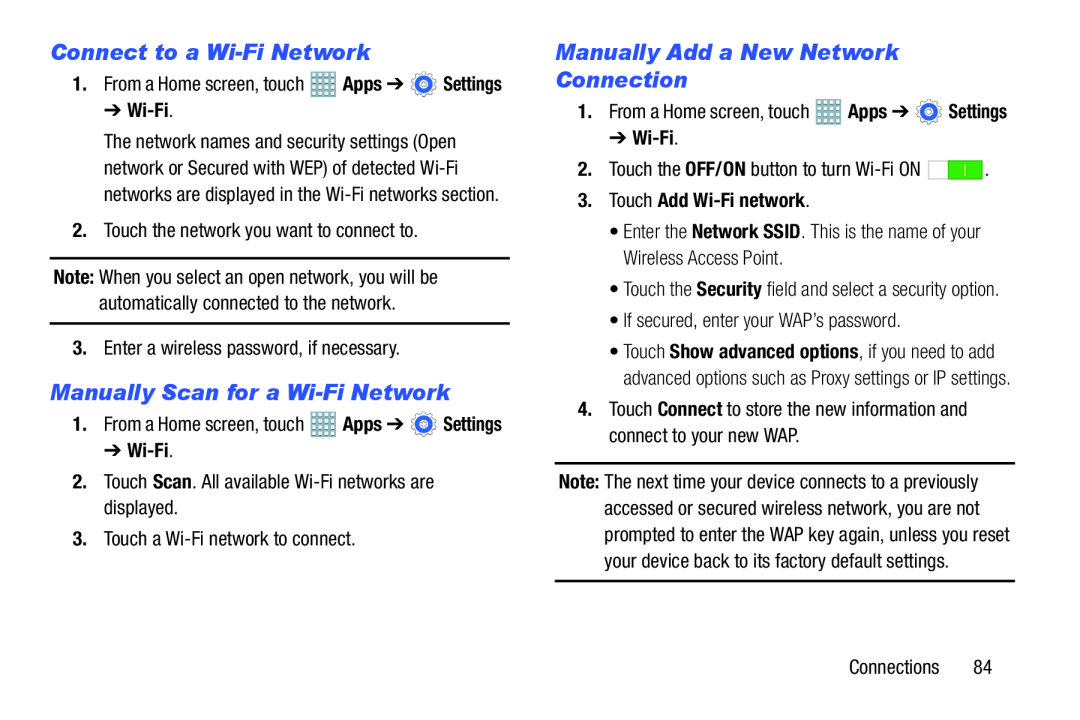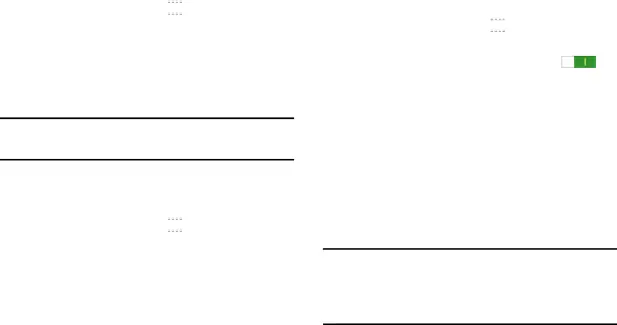
Connect to a Wi-Fi Network
1.From a Home screen, touch ![]() Apps ➔
Apps ➔ ![]() Settings
Settings
➔ Wi-Fi.
The network names and security settings (Open network or Secured with WEP) of detected
Note: When you select an open network, you will be automatically connected to the network.
3.Enter a wireless password, if necessary.Manually Scan for a Wi-Fi Network
1.From a Home screen, touch ![]() Apps ➔
Apps ➔ ![]() Settings
Settings
➔ Wi-Fi.
2.Touch Scan. All available Manually Add a New Network Connection
1.From a Home screen, touch➔ Wi-Fi.
| 2. Touch the OFF/ON button to turn | . |
3.Touch Add Wi-Fi network.
•Enter the Network SSID. This is the name of your Wireless Access Point.•Touch the Security field and select a security option.•If secured, enter your WAP’s password.•Touch Show advanced options, if you need to add advanced options such as Proxy settings or IP settings.
4.Touch Connect to store the new information and connect to your new WAP.Note: The next time your device connects to a previously accessed or secured wireless network, you are not prompted to enter the WAP key again, unless you reset your device back to its factory default settings.
Connections 84