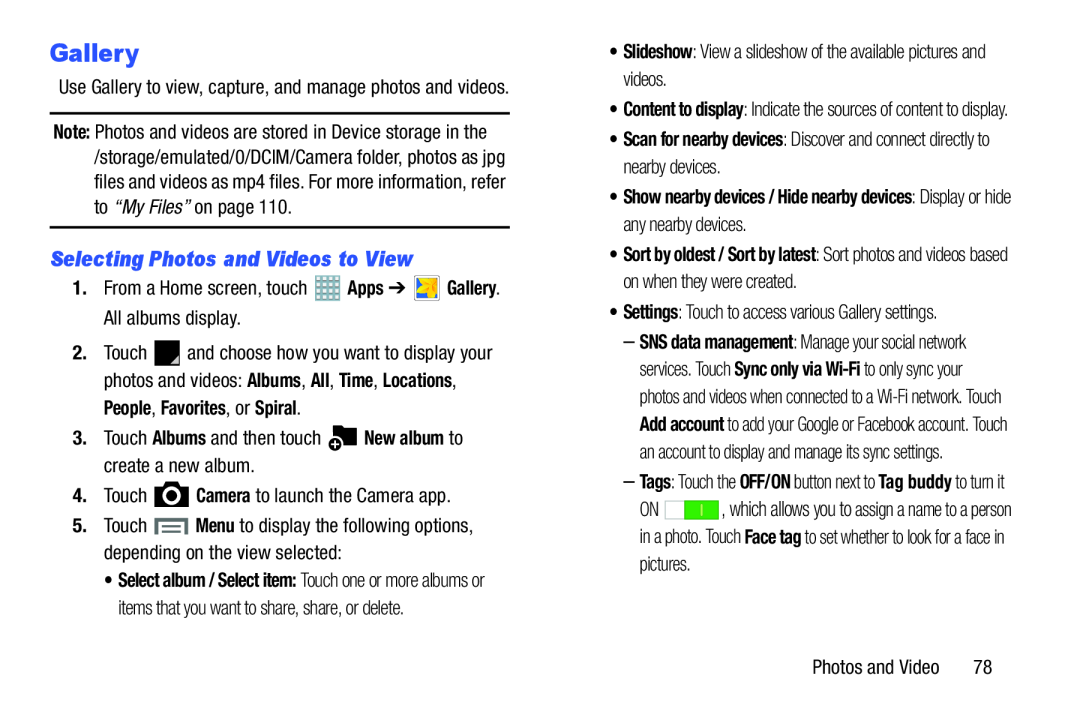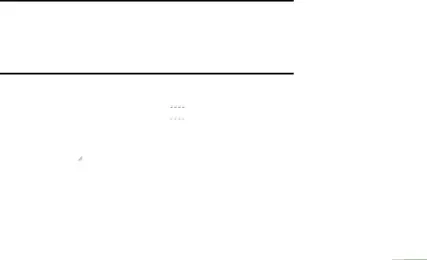
Gallery
Use Gallery to view, capture, and manage photos and videos.Note: Photos and videos are stored in Device storage in the /storage/emulated/0/DCIM/Camera folder, photos as jpg files and videos as mp4 files. For more information, refer to “My Files” on page 110.
Selecting Photos and Videos to View
1.From a Home screen, touch2.Touch ![]() and choose how you want to display your photos and videos: Albums, All, Time, Locations,
and choose how you want to display your photos and videos: Albums, All, Time, Locations,
People, Favorites, or Spiral.
3.Touch Albums and then touch•Select album / Select item: Touch one or more albums or items that you want to share, share, or delete.
•Content to display: Indicate the sources of content to display.
•Scan for nearby devices: Discover and connect directly to nearby devices.
•Show nearby devices / Hide nearby devices: Display or hide any nearby devices.
•Sort by oldest / Sort by latest: Sort photos and videos based on when they were created.
•Settings: Touch to access various Gallery settings.–SNS data management: Manage your social network services. Touch Sync only via
–Tags: Touch the OFF/ON button next to Tag buddy to turn it
ON ![]()
![]()
![]()
![]() , which allows you to assign a name to a person in a photo. Touch Face tag to set whether to look for a face in pictures.
, which allows you to assign a name to a person in a photo. Touch Face tag to set whether to look for a face in pictures.
Photos and Video | 78 |