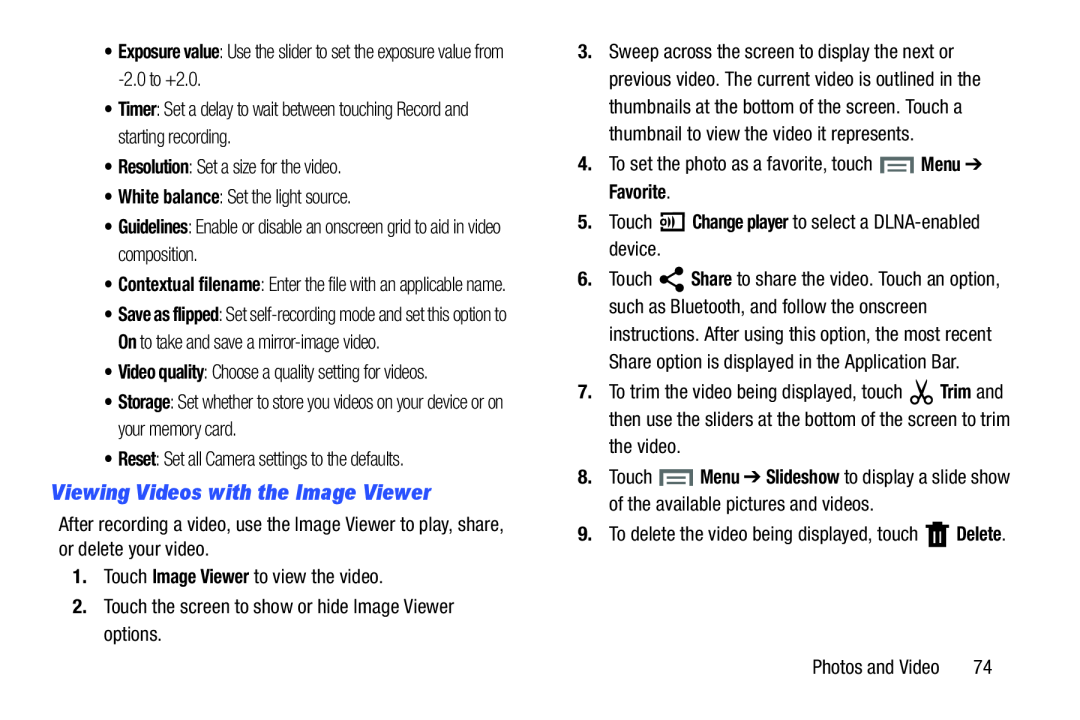•Contextual filename: Enter the file with an applicable name.
•Save as flipped: Set
•Storage: Set whether to store you videos on your device or on your memory card.
•Reset: Set all Camera settings to the defaults.Viewing Videos with the Image Viewer
After recording a video, use the Image Viewer to play, share, or delete your video.
1.Touch Image Viewer to view the video.2.Touch the screen to show or hide Image Viewer options.3.Sweep across the screen to display the next or previous video. The current video is outlined in the thumbnails at the bottom of the screen. Touch a thumbnail to view the video it represents.
4.To set the photo as a favorite, touch6.Touch ![]() Share to share the video. Touch an option, such as Bluetooth, and follow the onscreen
Share to share the video. Touch an option, such as Bluetooth, and follow the onscreen
instructions. After using this option, the most recent Share option is displayed in the Application Bar.
7.To trim the video being displayed, touch ![]() Trim and then use the sliders at the bottom of the screen to trim
Trim and then use the sliders at the bottom of the screen to trim
8.Touch ![]() Menu ➔ Slideshow to display a slide show of the available pictures and videos.
Menu ➔ Slideshow to display a slide show of the available pictures and videos.
Photos and Video | 74 |