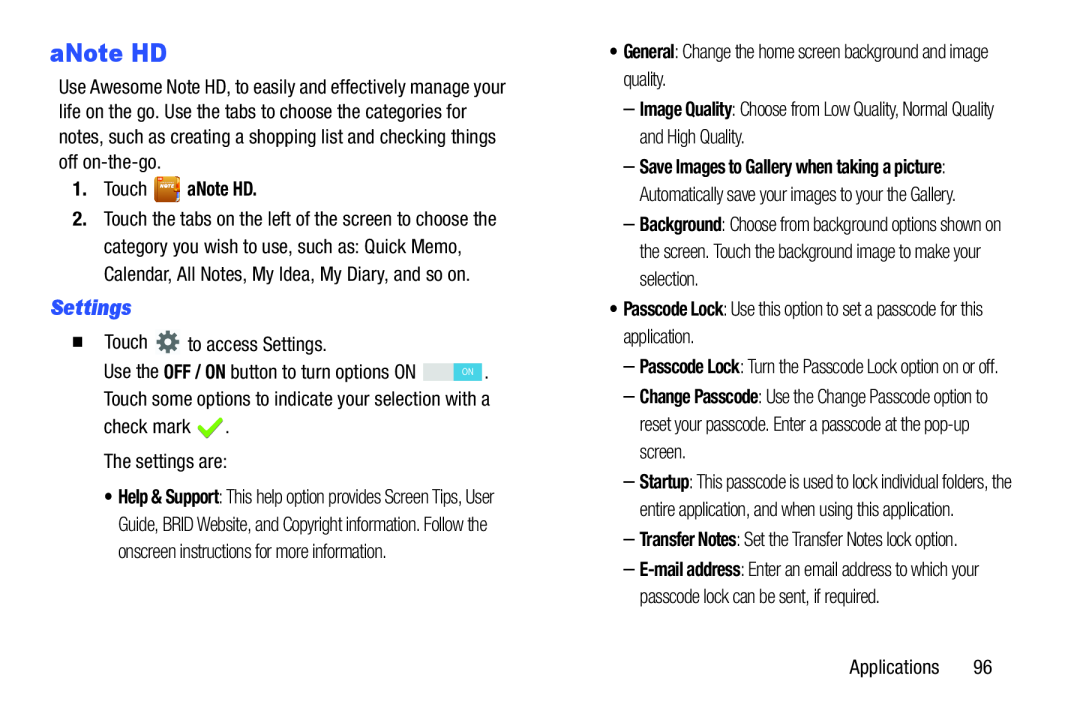
aNote HD
Use Awesome Note HD, to easily and effectively manage your life on the go. Use the tabs to choose the categories for notes, such as creating a shopping list and checking things off
1.Touch 
 aNote HD.
aNote HD.
2.Touch the tabs on the left of the screen to choose the category you wish to use, such as: Quick Memo, Calendar, All Notes, My Idea, My Diary, and so on.
Settings
| � Touch |
| to access Settings. |
|
|
|
Use the OFF / ON button to turn options ON |
|
| . | ||
| ON | ||||
•Help & Support: This help option provides Screen Tips, User Guide, BRID Website, and Copyright information. Follow the onscreen instructions for more information.
–Save Images to Gallery when taking a picture: Automatically save your images to your the Gallery.
–Background: Choose from background options shown on the screen. Touch the background image to make your selection.
•Passcode Lock: Use this option to set a passcode for this application.–Passcode Lock: Turn the Passcode Lock option on or off.
–Change Passcode: Use the Change Passcode option to reset your passcode. Enter a passcode at the
–Startup: This passcode is used to lock individual folders, the entire application, and when using this application.
–Transfer Notes: Set the Transfer Notes lock option.–