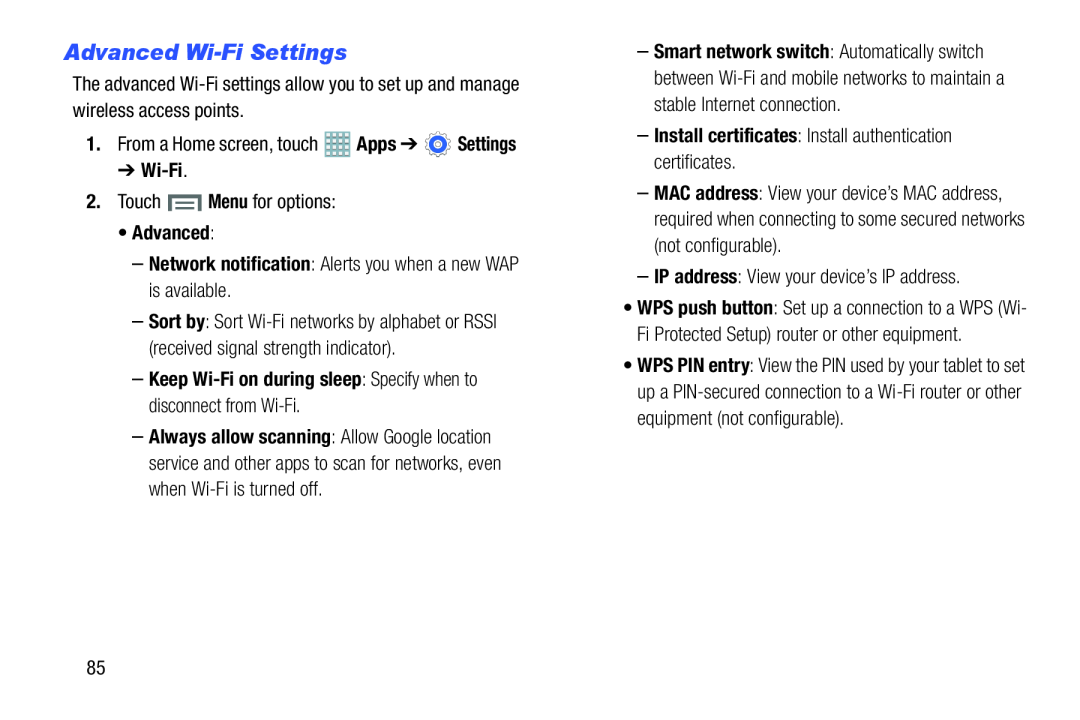Advanced Wi-Fi Settings
The advanced
➔Wi-Fi.
2.Touch • Advanced:
–Network notification: Alerts you when a new WAP is available.
–Sort by: Sort
–Keep Wi-Fi on during sleep: Specify when to disconnect from Wi-Fi.
–Always allow scanning: Allow Google location service and other apps to scan for networks, even when
–Smart network switch: Automatically switch between
–Install certificates: Install authentication certificates.
–MAC address: View your device’s MAC address, required when connecting to some secured networks (not configurable).
–IP address: View your device’s IP address.•WPS push button: Set up a connection to a WPS (Wi- Fi Protected Setup) router or other equipment.
•WPS PIN entry: View the PIN used by your tablet to set up a
85