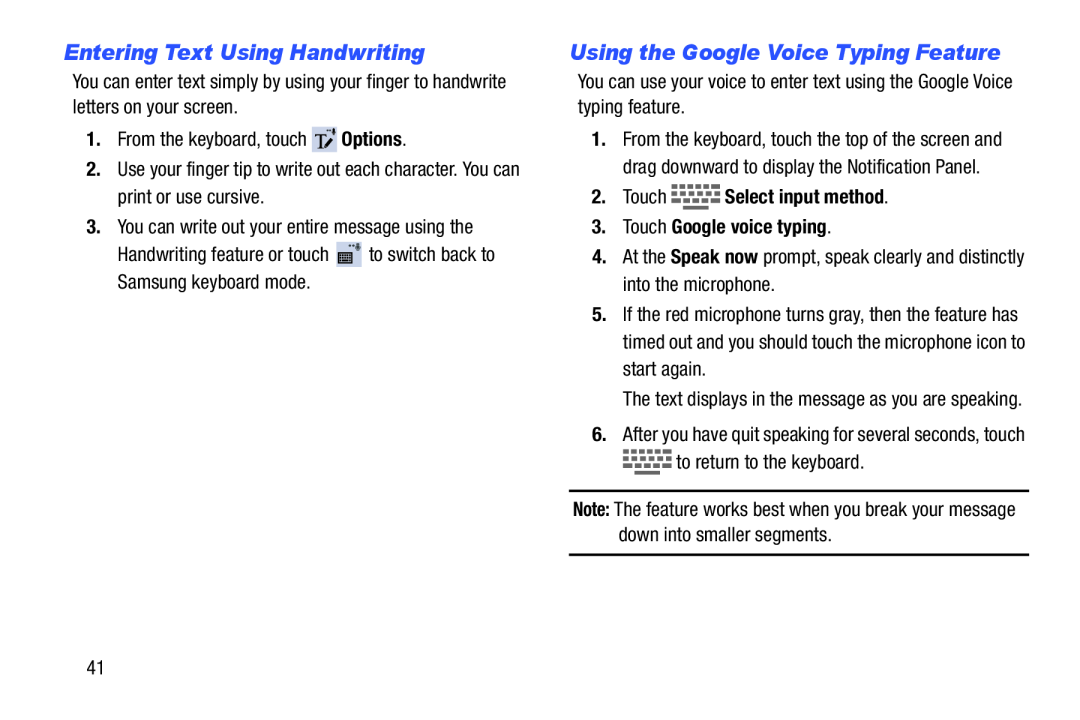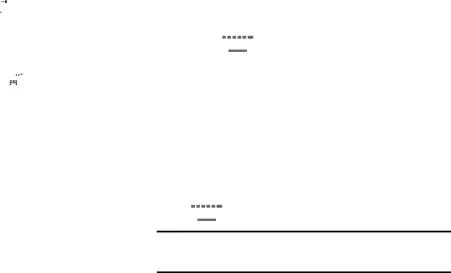
Entering Text Using Handwriting
You can enter text simply by using your finger to handwrite letters on your screen.
1.From the keyboard, touch2.Use your finger tip to write out each character. You can print or use cursive.
3.You can write out your entire message using theHandwriting feature or touchUsing the Google Voice Typing Feature
You can use your voice to enter text using the Google Voice typing feature.1.From the keyboard, touch the top of the screen and drag downward to display the Notification Panel.
2.Touch 




 Select input method.
Select input method.
3.Touch Google voice typing.
4.At the Speak now prompt, speak clearly and distinctly into the microphone.5.If the red microphone turns gray, then the feature has timed out and you should touch the microphone icon to start again.
The text displays in the message as you are speaking.
6.After you have quit speaking for several seconds, touch
Note: The feature works best when you break your message down into smaller segments.
41