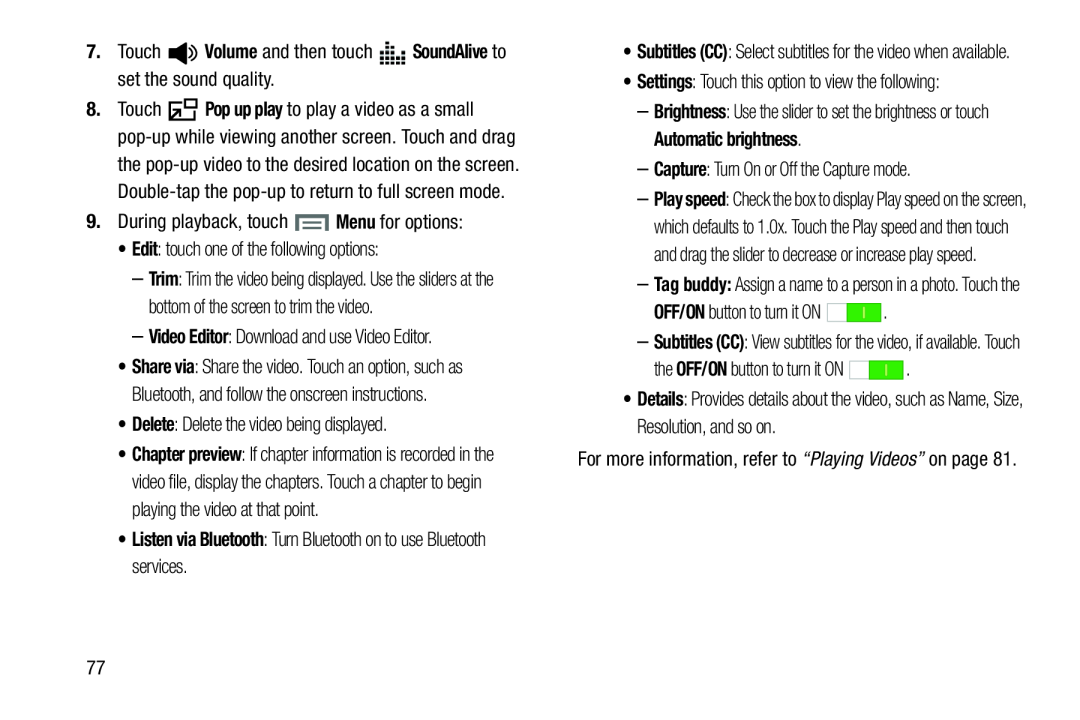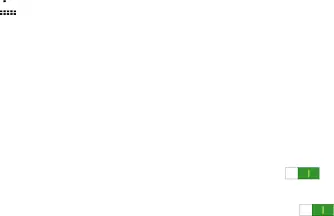
8.Touch ![]() Pop up play to play a video as a small
Pop up play to play a video as a small
the
–Trim: Trim the video being displayed. Use the sliders at the bottom of the screen to trim the video.
–Video Editor: Download and use Video Editor.•Share via: Share the video. Touch an option, such as Bluetooth, and follow the onscreen instructions.
•Delete: Delete the video being displayed.•Chapter preview: If chapter information is recorded in the video file, display the chapters. Touch a chapter to begin playing the video at that point.
•Listen via Bluetooth: Turn Bluetooth on to use Bluetooth services.•Subtitles (CC): Select subtitles for the video when available.
•Settings: Touch this option to view the following:–Brightness: Use the slider to set the brightness or touch Automatic brightness.
–Capture: Turn On or Off the Capture mode.–Play speed: Check the box to display Play speed on the screen, which defaults to 1.0x. Touch the Play speed and then touch and drag the slider to decrease or increase play speed.
–Tag buddy: Assign a name to a person in a photo. Touch the
| OFF/ON button to turn it ON | . |
–Subtitles (CC): View subtitles for the video, if available. Touch
the OFF/ON button to turn it ON | . |
•Details: Provides details about the video, such as Name, Size, Resolution, and so on.
For more information, refer to “Playing Videos” on page 81.77