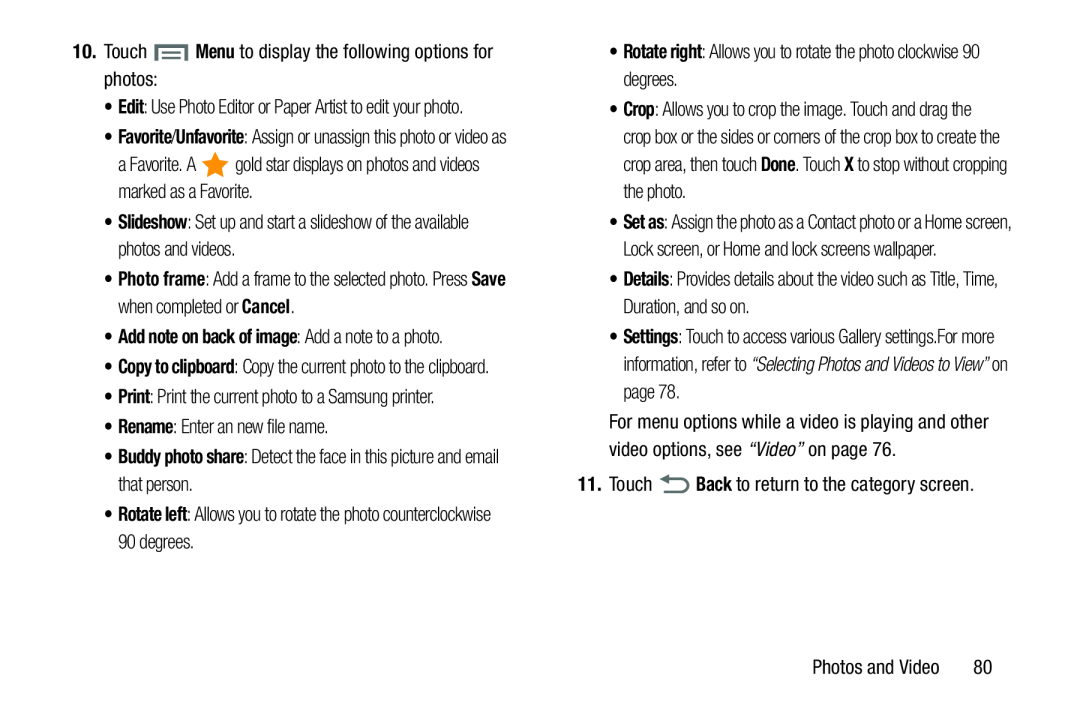•Edit: Use Photo Editor or Paper Artist to edit your photo.
•Favorite/Unfavorite: Assign or unassign this photo or video as
a Favorite. A•Photo frame: Add a frame to the selected photo. Press Save when completed or Cancel.
•Add note on back of image: Add a note to a photo.•Copy to clipboard: Copy the current photo to the clipboard.
•Print: Print the current photo to a Samsung printer.•Rename: Enter an new file name.•Buddy photo share: Detect the face in this picture and email that person.•Rotate left: Allows you to rotate the photo counterclockwise 90 degrees.•Crop: Allows you to crop the image. Touch and drag the crop box or the sides or corners of the crop box to create the crop area, then touch Done. Touch X to stop without cropping the photo.
•Set as: Assign the photo as a Contact photo or a Home screen, Lock screen, or Home and lock screens wallpaper.
•Details: Provides details about the video such as Title, Time, Duration, and so on.
•Settings: Touch to access various Gallery settings.For more information, refer to “Selecting Photos and Videos to View” on page 78.
For menu options while a video is playing and other video options, see “Video” on page 76.
11.TouchPhotos and Video | 80 |