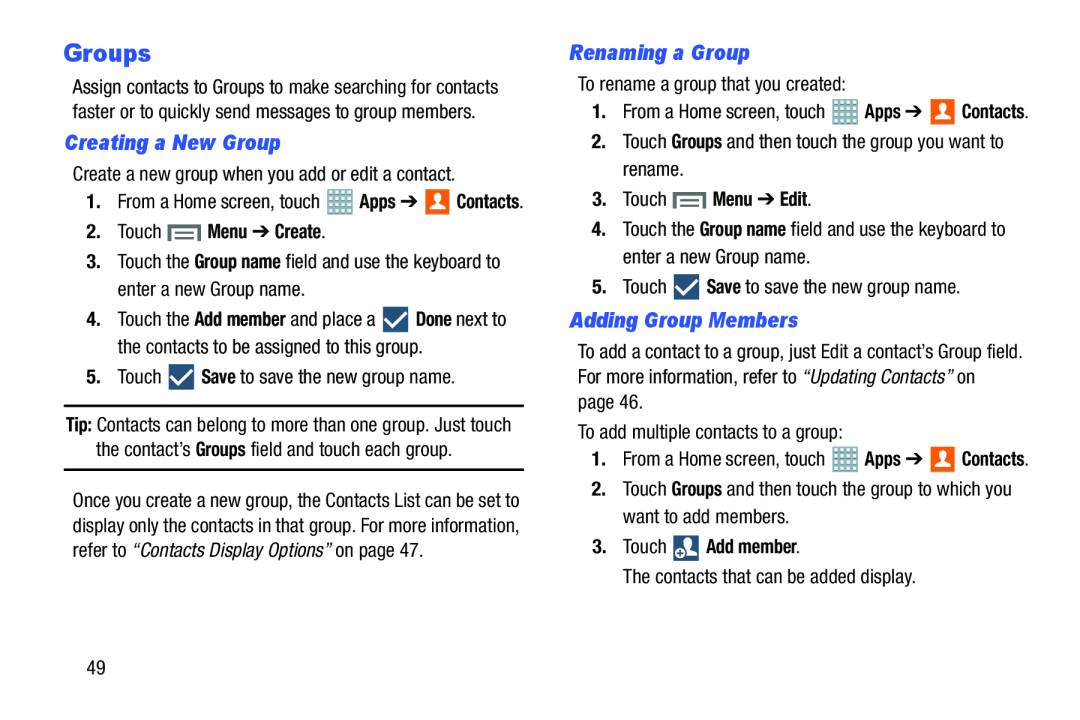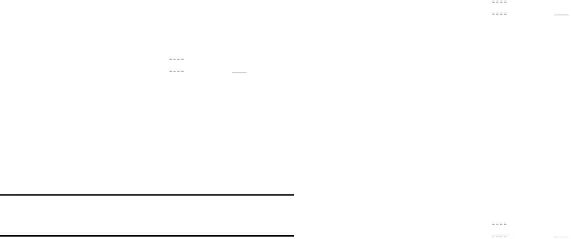
Groups
Assign contacts to Groups to make searching for contacts faster or to quickly send messages to group members.
Creating a New Group
Create a new group when you add or edit a contact.1.From a Home screen, touch ![]() Apps ➔
Apps ➔ ![]() Contacts.
Contacts.
2.Touch  Menu ➔ Create.
Menu ➔ Create.
3.Touch the Group name field and use the keyboard to enter a new Group name.4.Touch the Add member and place a ![]() Done next to the contacts to be assigned to this group.
Done next to the contacts to be assigned to this group.
Tip: Contacts can belong to more than one group. Just touch the contact’s Groups field and touch each group.
Once you create a new group, the Contacts List can be set to display only the contacts in that group. For more information, refer to “Contacts Display Options” on page 47.
Renaming a Group
To rename a group that you created:1.From a Home screen, touch ![]() Apps ➔
Apps ➔ ![]() Contacts.
Contacts.
3.Touch  Menu ➔ Edit.
Menu ➔ Edit.
4.Touch the Group name field and use the keyboard to enter a new Group name.5.Touch Adding Group Members
To add a contact to a group, just Edit a contact’s Group field. For more information, refer to “Updating Contacts” on page 46.
To add multiple contacts to a group:1.From a Home screen, touch ![]() Apps ➔
Apps ➔ ![]() Contacts.
Contacts.
3.Touch  Add member.
Add member.
The contacts that can be added display.49