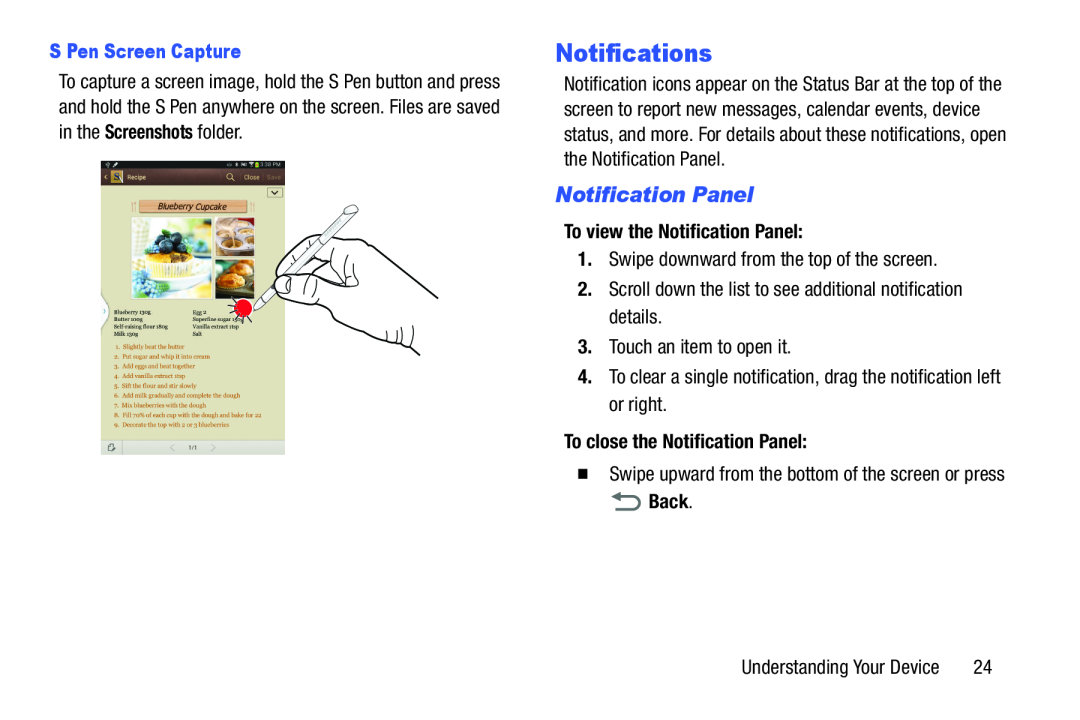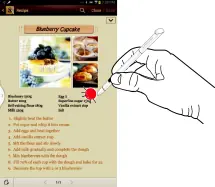
S Pen Screen Capture
To capture a screen image, hold the S Pen button and press and hold the S Pen anywhere on the screen. Files are saved in the Screenshots folder.
Notifications
Notification icons appear on the Status Bar at the top of the screen to report new messages, calendar events, device status, and more. For details about these notifications, open the Notification Panel.
Notification Panel
To view the Notification Panel:
1.Swipe downward from the top of the screen.2.Scroll down the list to see additional notification details.3.Touch an item to open it.4.To clear a single notification, drag the notification left or right.To close the Notification Panel:
�Swipe upward from the bottom of the screen or press
 Back.
Back.
Understanding Your Device | 24 |