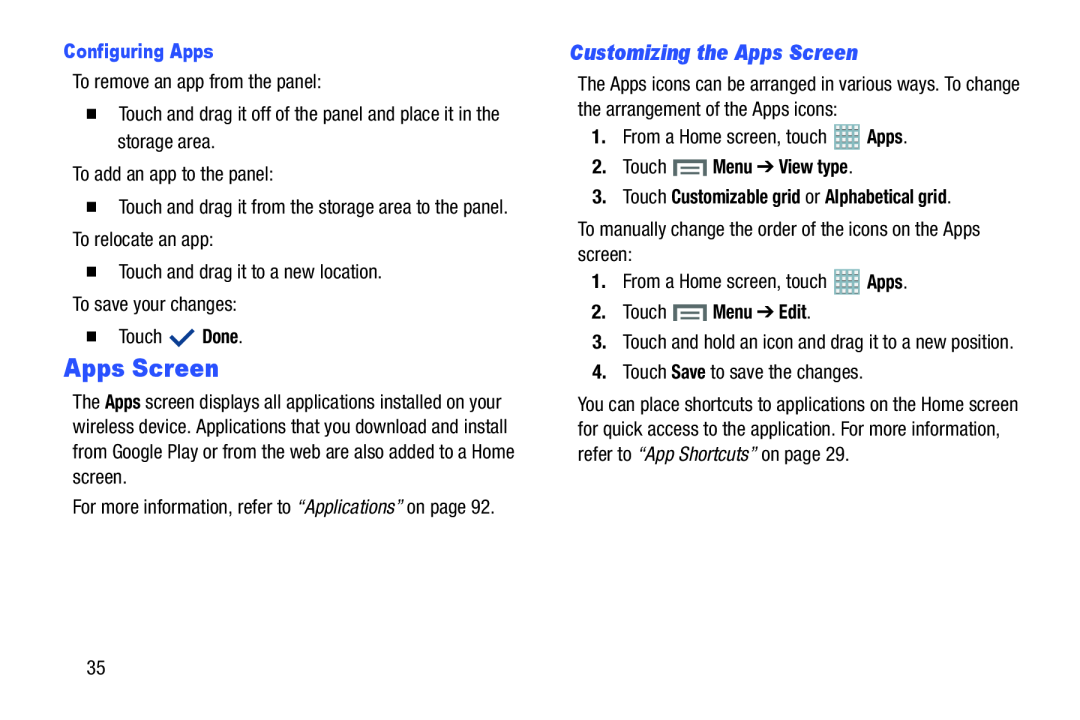Configuring Apps
To remove an app from the panel:�Touch and drag it off of the panel and place it in the storage area.To add an app to the panel:�Touch and drag it from the storage area to the panel. To relocate an app:�Touch and drag it to a new location.To save your changes:�TouchApps Screen
The Apps screen displays all applications installed on your wireless device. Applications that you download and install from Google Play or from the web are also added to a Home screen.
For more information, refer to “Applications” on page 92.Customizing the Apps Screen
The Apps icons can be arranged in various ways. To change the arrangement of the Apps icons:
1.From a Home screen, touch2.Touch  Menu ➔ View type.
Menu ➔ View type.
3.Touch Customizable grid or Alphabetical grid.
To manually change the order of the icons on the Apps screen:1.From a Home screen, touch2.Touch  Menu ➔ Edit.
Menu ➔ Edit.
3.Touch and hold an icon and drag it to a new position.4.Touch Save to save the changes.You can place shortcuts to applications on the Home screen for quick access to the application. For more information, refer to “App Shortcuts” on page 29.
35