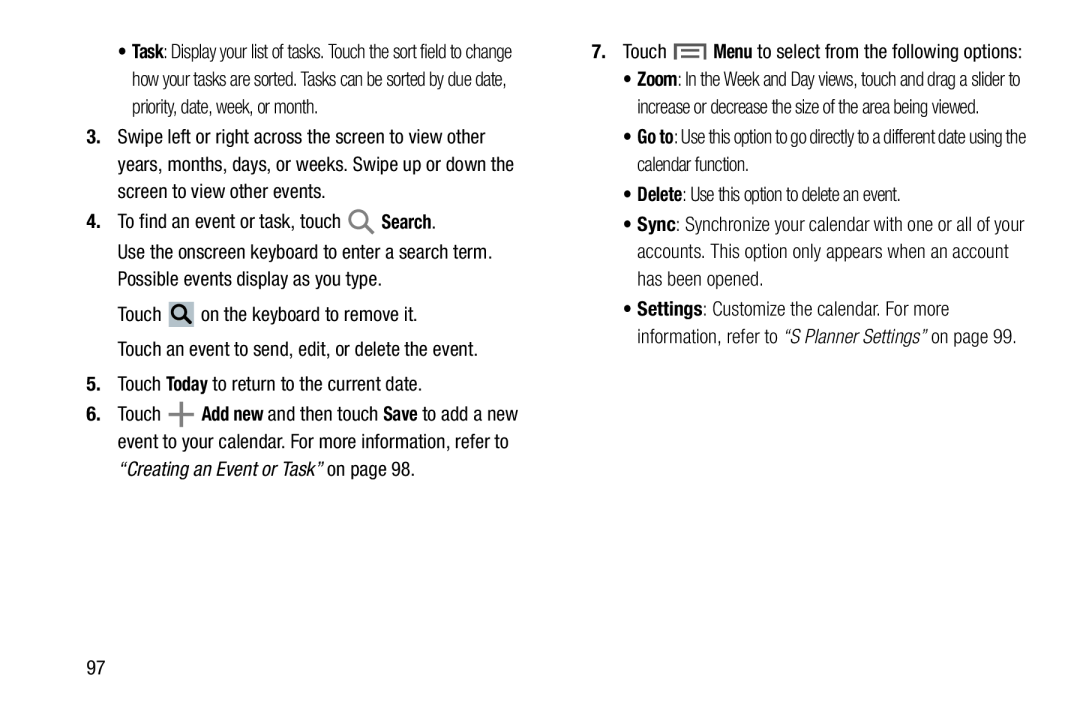•Task: Display your list of tasks. Touch the sort field to change how your tasks are sorted. Tasks can be sorted by due date, priority, date, week, or month.
3.Swipe left or right across the screen to view other years, months, days, or weeks. Swipe up or down the screen to view other events.
4.To find an event or task, touch ![]() Search.
Search.
Use the onscreen keyboard to enter a search term. Possible events display as you type.
Touch ![]() on the keyboard to remove it.
on the keyboard to remove it.
Touch an event to send, edit, or delete the event.
5.Touch Today to return to the current date.
6.Touch ![]() Add new and then touch Save to add a new event to your calendar. For more information, refer to
Add new and then touch Save to add a new event to your calendar. For more information, refer to
“Creating an Event or Task” on page 98.
7.Touch ![]() Menu to select from the following options:
Menu to select from the following options:
•Zoom: In the Week and Day views, touch and drag a slider to increase or decrease the size of the area being viewed.
•Go to: Use this option to go directly to a different date using the calendar function.
•Delete: Use this option to delete an event.
•Sync: Synchronize your calendar with one or all of your accounts. This option only appears when an account has been opened.
•Settings: Customize the calendar. For more information, refer to “S Planner Settings” on page 99.
97