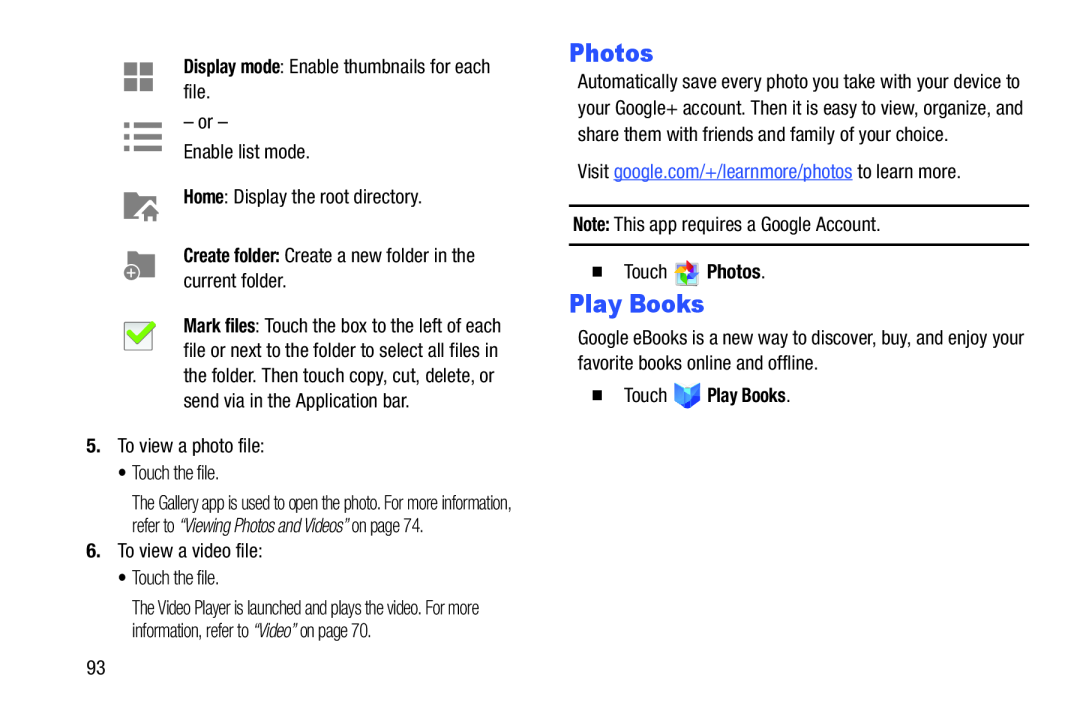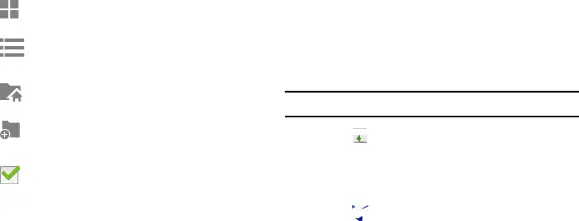
– or –
Enable list mode.
Home: Display the root directory.
Create folder: Create a new folder in the current folder.Mark files: Touch the box to the left of each file or next to the folder to select all files in the folder. Then touch copy, cut, delete, or send via in the Application bar.
5.To view a photo file:
•Touch the file.
The Gallery app is used to open the photo. For more information, refer to “Viewing Photos and Videos” on page 74.
6.To view a video file:
•Touch the file.
The Video Player is launched and plays the video. For more information, refer to “Video” on page 70.
Photos
Automatically save every photo you take with your device to your Google+ account. Then it is easy to view, organize, and share them with friends and family of your choice.
Visit google.com/+/learnmore/photos to learn more.
Note: This app requires a Google Account.
�Touch ![]()
![]() Photos.
Photos.
Play Books
Google eBooks is a new way to discover, buy, and enjoy your favorite books online and offline.
�Touch93