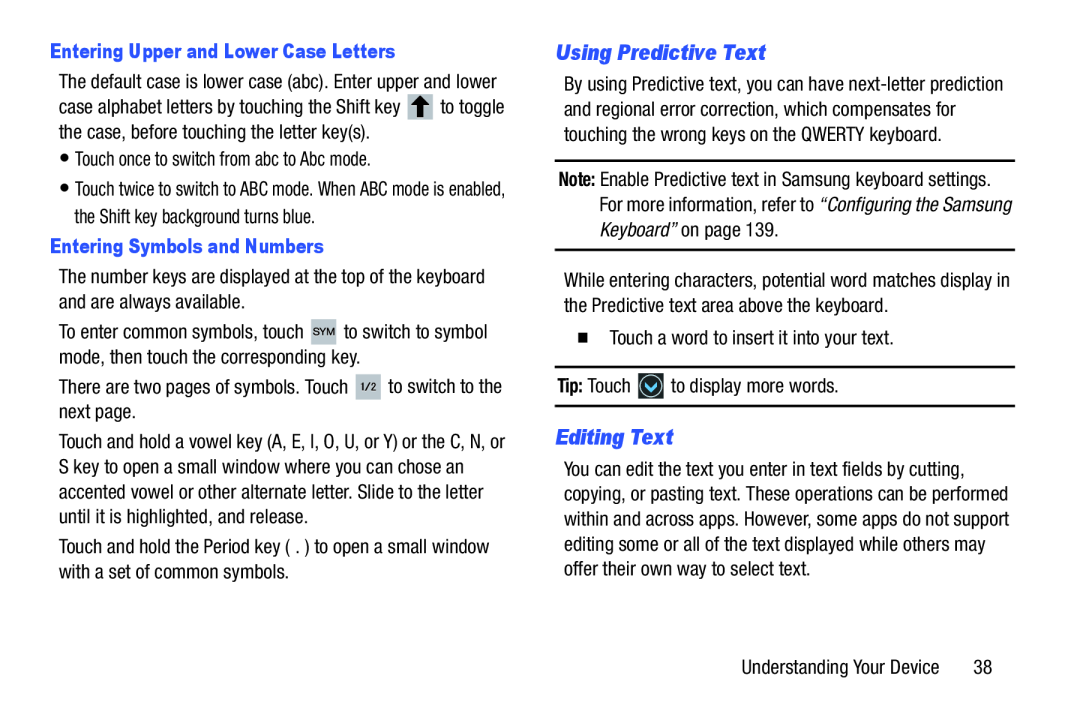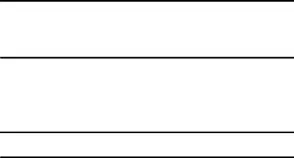
Entering Upper and Lower Case Letters
The default case is lower case (abc). Enter upper and lower
case alphabet letters by touching the Shift key ![]() to toggle the case, before touching the letter key(s).
to toggle the case, before touching the letter key(s).
•Touch once to switch from abc to Abc mode.
•Touch twice to switch to ABC mode. When ABC mode is enabled, the Shift key background turns blue.
Entering Symbols and Numbers
The number keys are displayed at the top of the keyboard and are always available.
To enter common symbols, touch ![]() to switch to symbol mode, then touch the corresponding key.
to switch to symbol mode, then touch the corresponding key.
There are two pages of symbols. Touch ![]() to switch to the next page.
to switch to the next page.
Touch and hold a vowel key (A, E, I, O, U, or Y) or the C, N, or S key to open a small window where you can chose an accented vowel or other alternate letter. Slide to the letter until it is highlighted, and release.
Touch and hold the Period key ( . ) to open a small window with a set of common symbols.
Using Predictive Text
By using Predictive text, you can have
Note: Enable Predictive text in Samsung keyboard settings. For more information, refer to “Configuring the Samsung Keyboard” on page 139.
While entering characters, potential word matches display in the Predictive text area above the keyboard.
�Touch a word to insert it into your text.
Tip: Touch ![]() to display more words.
to display more words.
Editing Text
You can edit the text you enter in text fields by cutting, copying, or pasting text. These operations can be performed within and across apps. However, some apps do not support editing some or all of the text displayed while others may offer their own way to select text.
Understanding Your Device | 38 |