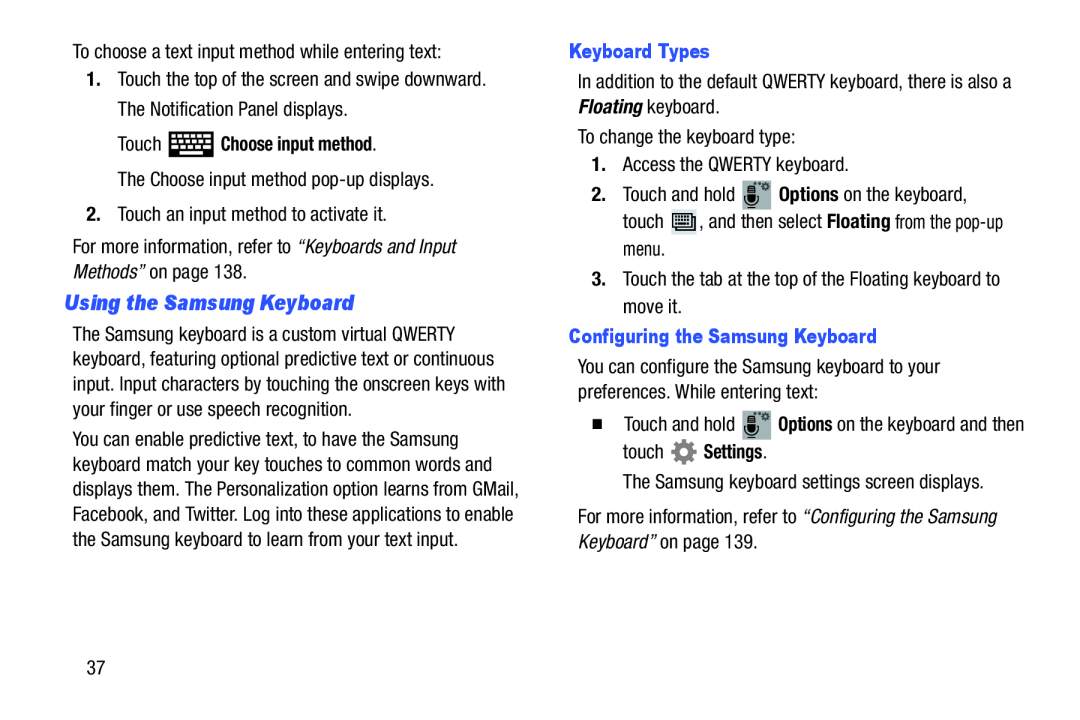
To choose a text input method while entering text:
1.Touch the top of the screen and swipe downward. The Notification Panel displays.
Touch  Choose input method.
Choose input method.
The Choose input method
2.Touch an input method to activate it.
For more information, refer to “Keyboards and Input Methods” on page 138.
Using the Samsung Keyboard
The Samsung keyboard is a custom virtual QWERTY keyboard, featuring optional predictive text or continuous input. Input characters by touching the onscreen keys with your finger or use speech recognition.
You can enable predictive text, to have the Samsung keyboard match your key touches to common words and displays them. The Personalization option learns from GMail, Facebook, and Twitter. Log into these applications to enable the Samsung keyboard to learn from your text input.
Keyboard Types
In addition to the default QWERTY keyboard, there is also a Floating keyboard.
To change the keyboard type:
1.Access the QWERTY keyboard.
2.Touch and hold ![]() Options on the keyboard,
Options on the keyboard,
touch ![]() , and then select Floating from the
, and then select Floating from the
3.Touch the tab at the top of the Floating keyboard to move it.
Configuring the Samsung Keyboard
You can configure the Samsung keyboard to your preferences. While entering text:
�Touch and hold ![]() Options on the keyboard and then
Options on the keyboard and then
touch  Settings.
Settings.
The Samsung keyboard settings screen displays.
For more information, refer to “Configuring the Samsung Keyboard” on page 139.
37