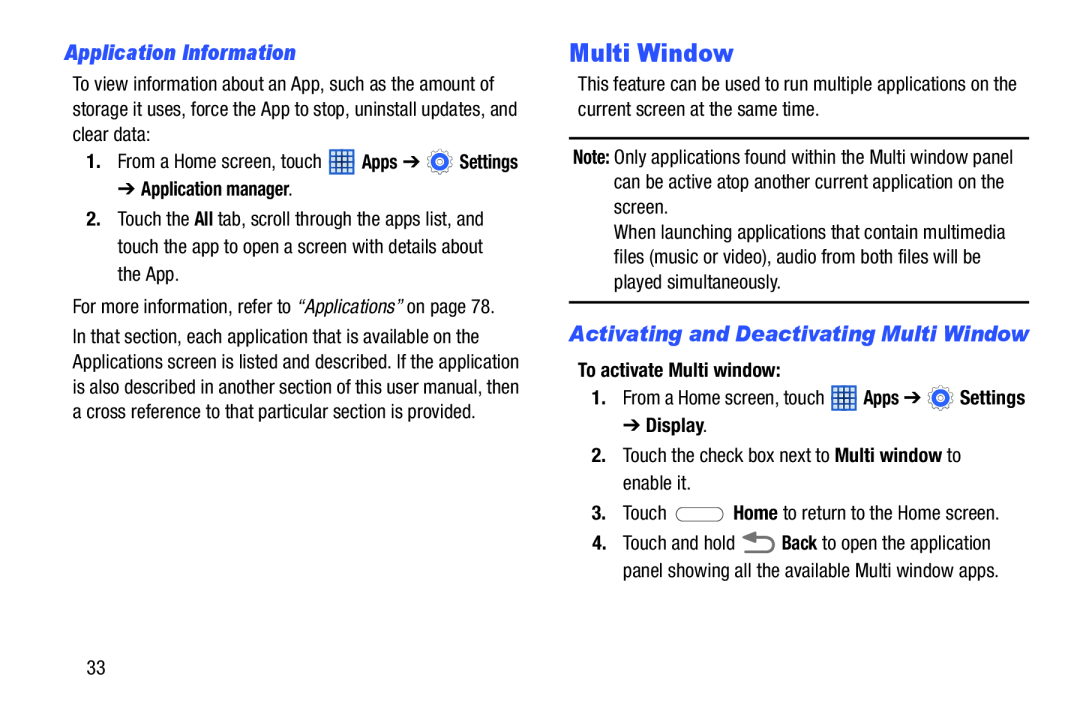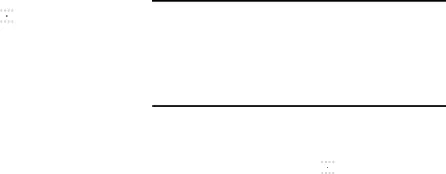
Application Information
To view information about an App, such as the amount of storage it uses, force the App to stop, uninstall updates, and clear data:
1.From a Home screen, touch ![]() Apps ➔
Apps ➔ ![]() Settings
Settings
➔ Application manager.
2.Touch the All tab, scroll through the apps list, and touch the app to open a screen with details about the App.
For more information, refer to “Applications” on page 78. In that section, each application that is available on the Applications screen is listed and described. If the application is also described in another section of this user manual, then a cross reference to that particular section is provided.
Multi Window
This feature can be used to run multiple applications on the current screen at the same time.
Note: Only applications found within the Multi window panel can be active atop another current application on the screen.
When launching applications that contain multimedia files (music or video), audio from both files will be played simultaneously.
Activating and Deactivating Multi Window
To activate Multi window:
1.From a Home screen, touch ![]() Apps ➔
Apps ➔ ![]() Settings
Settings
➔ Display.
2.Touch the check box next to Multi window to enable it.
3.Touch ![]() Home to return to the Home screen.
Home to return to the Home screen.
4.Touch and hold ![]() Back to open the application panel showing all the available Multi window apps.
Back to open the application panel showing all the available Multi window apps.
33