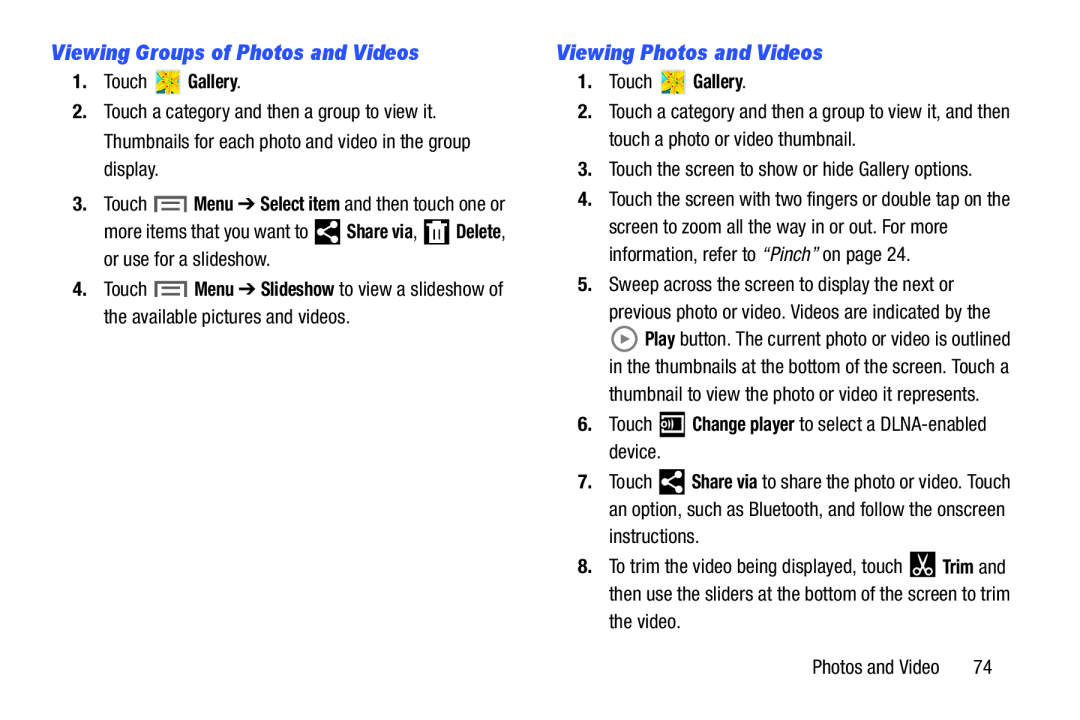Viewing Groups of Photos and Videos
1.Touch  Gallery.
Gallery.
2.Touch a category and then a group to view it. Thumbnails for each photo and video in the group display.
3.Touch ![]() Menu ➔ Select item and then touch one or
Menu ➔ Select item and then touch one or
more items that you want to ![]() Share via,
Share via, ![]() Delete, or use for a slideshow.
Delete, or use for a slideshow.
4.Touch ![]() Menu ➔ Slideshow to view a slideshow of the available pictures and videos.
Menu ➔ Slideshow to view a slideshow of the available pictures and videos.
Viewing Photos and Videos
1.Touch  Gallery.
Gallery.
2.Touch a category and then a group to view it, and then touch a photo or video thumbnail.
3.Touch the screen to show or hide Gallery options.
4.Touch the screen with two fingers or double tap on the screen to zoom all the way in or out. For more information, refer to “Pinch” on page 24.
5.Sweep across the screen to display the next or
previous photo or video. Videos are indicated by the
![]() Play button. The current photo or video is outlined in the thumbnails at the bottom of the screen. Touch a
Play button. The current photo or video is outlined in the thumbnails at the bottom of the screen. Touch a
thumbnail to view the photo or video it represents.
6.Touch ![]() Change player to select a
Change player to select a
7.Touch ![]() Share via to share the photo or video. Touch an option, such as Bluetooth, and follow the onscreen
Share via to share the photo or video. Touch an option, such as Bluetooth, and follow the onscreen
instructions.
8.To trim the video being displayed, touch ![]() Trim and then use the sliders at the bottom of the screen to trim the video.
Trim and then use the sliders at the bottom of the screen to trim the video.
Photos and Video | 74 |