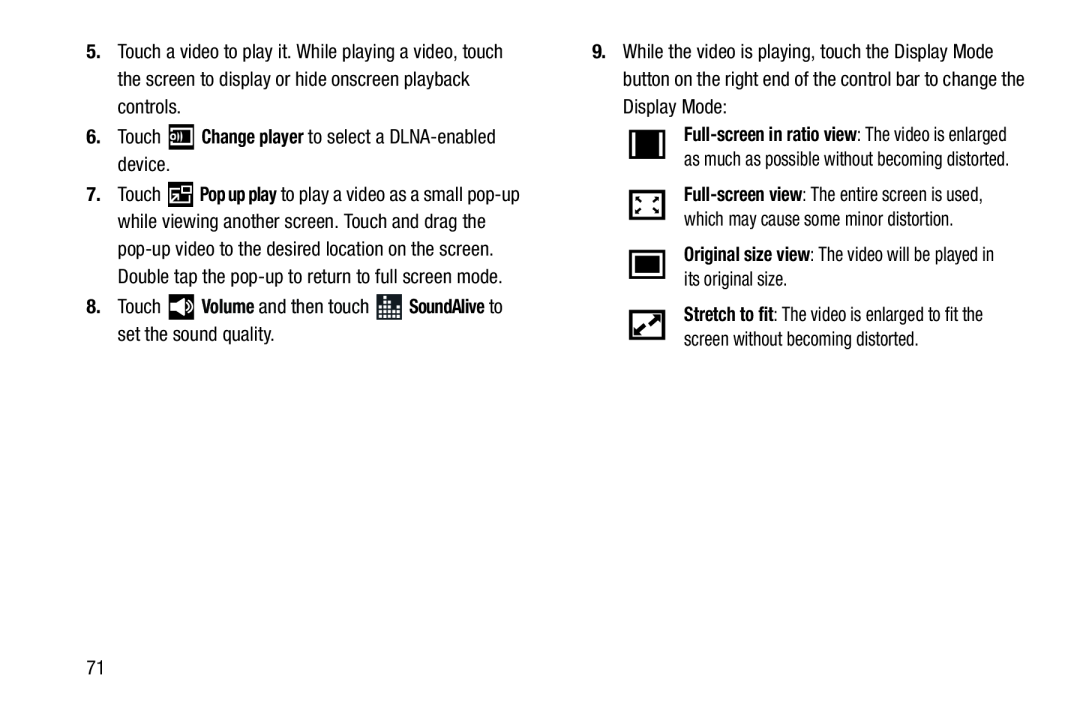5.Touch a video to play it. While playing a video, touch the screen to display or hide onscreen playback controls.
6.Touch ![]() Change player to select a
Change player to select a
7.Touch ![]() Pop up play to play a video as a small
Pop up play to play a video as a small
8.Touch ![]() Volume and then touch
Volume and then touch ![]() SoundAlive to set the sound quality.
SoundAlive to set the sound quality.
9.While the video is playing, touch the Display Mode button on the right end of the control bar to change the Display Mode:
Original size view: The video will be played in its original size.
Stretch to fit: The video is enlarged to fit the screen without becoming distorted.
71