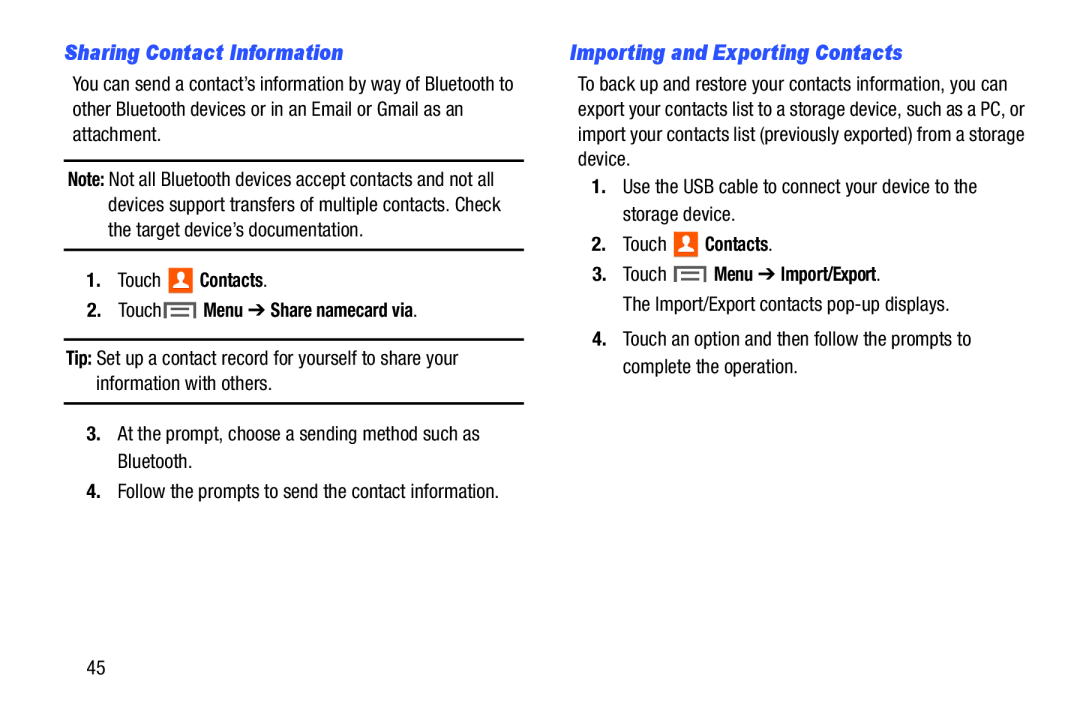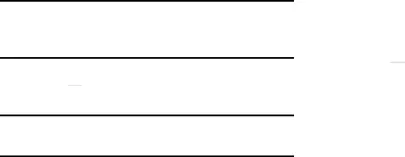
Sharing Contact Information
You can send a contact’s information by way of Bluetooth to other Bluetooth devices or in an Email or Gmail as an attachment.
Note: Not all Bluetooth devices accept contacts and not all devices support transfers of multiple contacts. Check the target device’s documentation.
1.Touch  Contacts.
Contacts.
2.Touch  Menu ➔ Share namecard via.
Menu ➔ Share namecard via.
Tip: Set up a contact record for yourself to share your information with others.
3.At the prompt, choose a sending method such as Bluetooth.
4.Follow the prompts to send the contact information.
Importing and Exporting Contacts
To back up and restore your contacts information, you can export your contacts list to a storage device, such as a PC, or import your contacts list (previously exported) from a storage device.
1.Use the USB cable to connect your device to the storage device.
2.Touch 
 Contacts.
Contacts.
3.Touch  Menu ➔ Import/Export.
Menu ➔ Import/Export.
The Import/Export contacts
4.Touch an option and then follow the prompts to complete the operation.
45