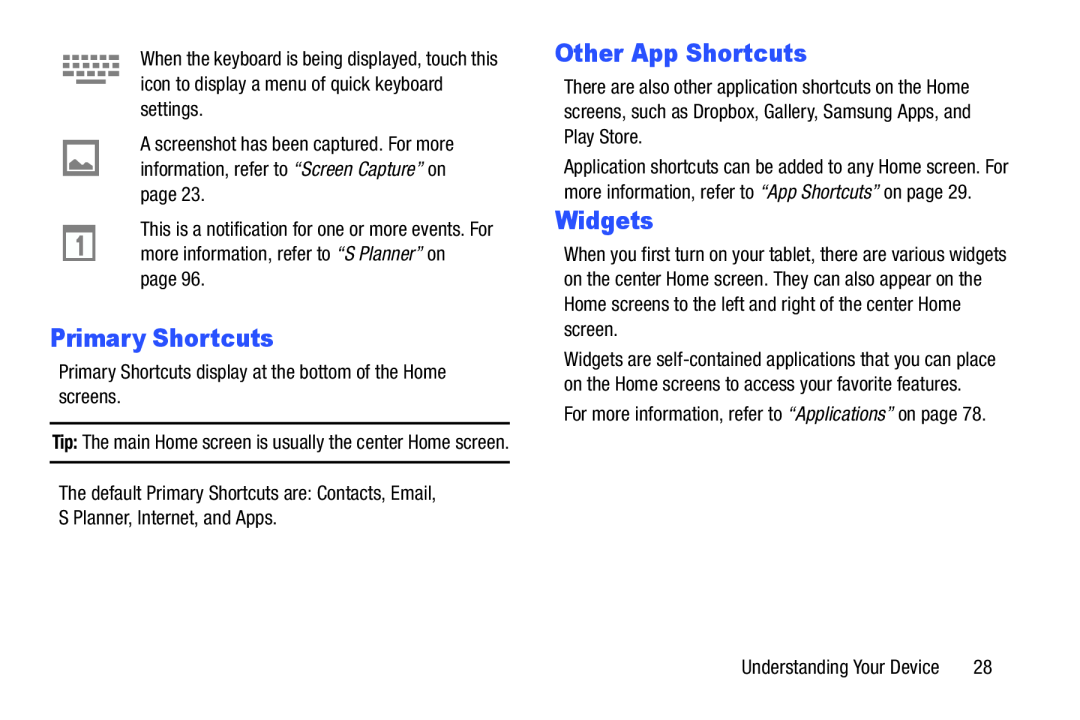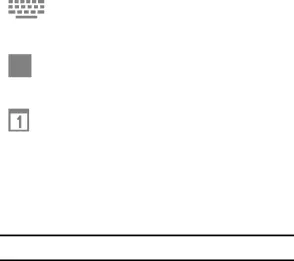
When the keyboard is being displayed, touch this icon to display a menu of quick keyboard settings.
A screenshot has been captured. For more information, refer to “Screen Capture” on page 23.
This is a notification for one or more events. For more information, refer to “S Planner” on page 96.
Primary Shortcuts
Primary Shortcuts display at the bottom of the Home screens.
Tip: The main Home screen is usually the center Home screen.
The default Primary Shortcuts are: Contacts, Email, S Planner, Internet, and Apps.
Other App Shortcuts
There are also other application shortcuts on the Home screens, such as Dropbox, Gallery, Samsung Apps, and Play Store.
Application shortcuts can be added to any Home screen. For more information, refer to “App Shortcuts” on page 29.
Widgets
When you first turn on your tablet, there are various widgets on the center Home screen. They can also appear on the Home screens to the left and right of the center Home screen.
Widgets are
For more information, refer to “Applications” on page 78.
Understanding Your Device | 28 |