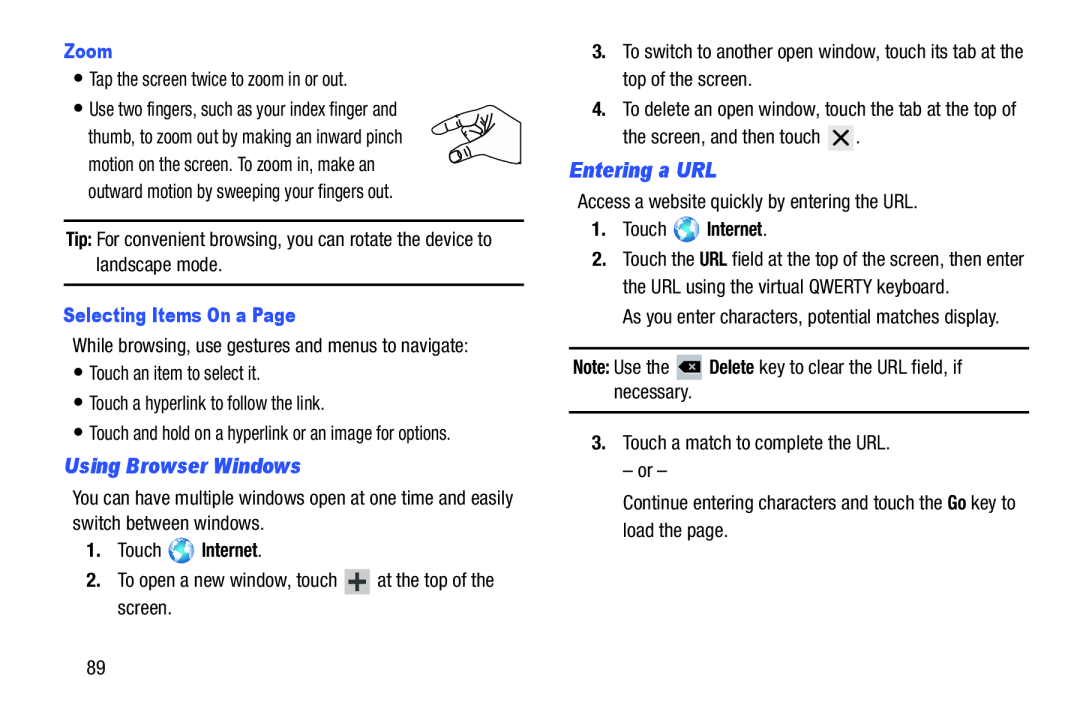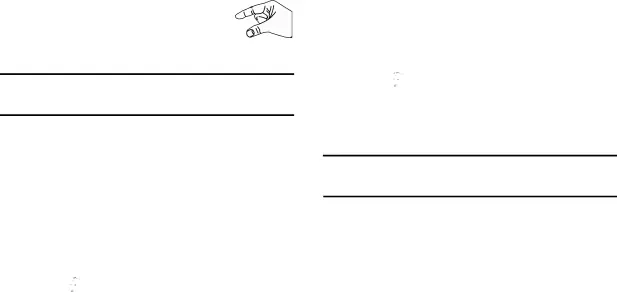
Zoom
•Tap the screen twice to zoom in or out.
•Use two fingers, such as your index finger and
thumb, to zoom out by making an inward pinch motion on the screen. To zoom in, make an outward motion by sweeping your fingers out.
Tip: For convenient browsing, you can rotate the device to landscape mode.
Selecting Items On a Page
While browsing, use gestures and menus to navigate:
•Touch an item to select it.
•Touch a hyperlink to follow the link.
•Touch and hold on a hyperlink or an image for options.
Using Browser Windows
You can have multiple windows open at one time and easily switch between windows.
1.Touch  Internet.
Internet.
2.To open a new window, touch ![]() at the top of the screen.
at the top of the screen.
3.To switch to another open window, touch its tab at the top of the screen.
4.To delete an open window, touch the tab at the top of
the screen, and then touch ![]() .
.
Entering a URL
Access a website quickly by entering the URL.
1.Touch  Internet.
Internet.
2.Touch the URL field at the top of the screen, then enter the URL using the virtual QWERTY keyboard.
As you enter characters, potential matches display.
Note: Use the ![]() Delete key to clear the URL field, if necessary.
Delete key to clear the URL field, if necessary.
3.Touch a match to complete the URL.
– or –
Continue entering characters and touch the Go key to load the page.
89