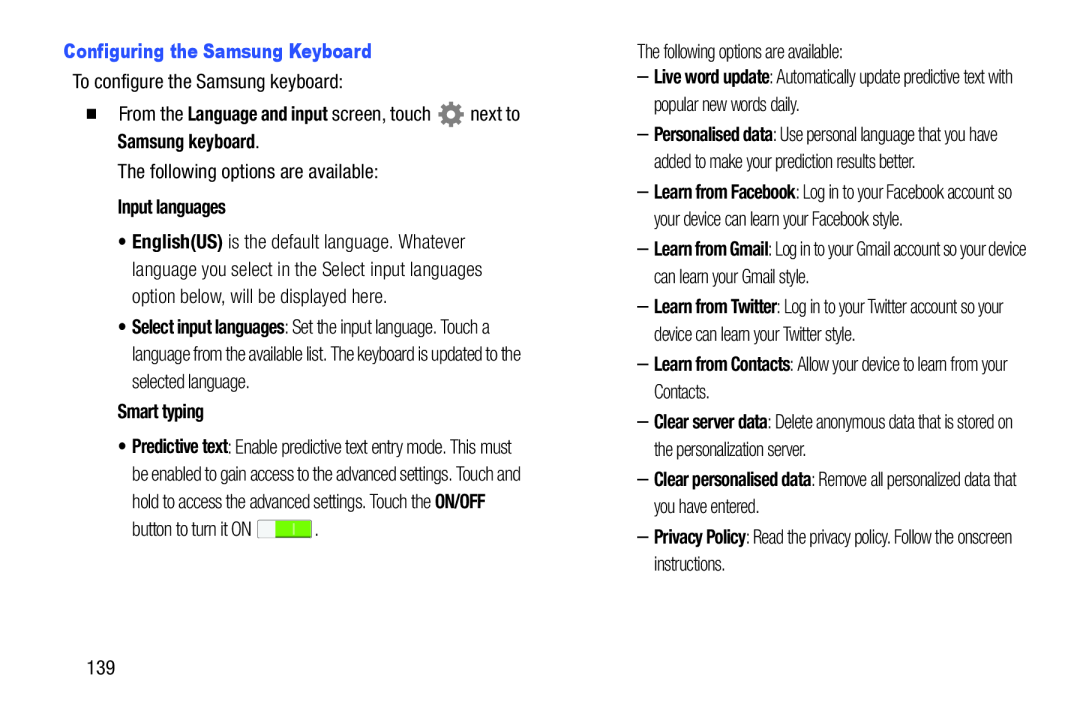Configuring the Samsung Keyboard
To configure the Samsung keyboard:
�From the Language and input screen, touchThe following options are available:
Input languages•English(US) is the default language. Whatever language you select in the Select input languages option below, will be displayed here.
•Select input languages: Set the input language. Touch a language from the available list. The keyboard is updated to the selected language.
Smart typing•Predictive text: Enable predictive text entry mode. This must be enabled to gain access to the advanced settings. Touch and hold to access the advanced settings. Touch the ON/OFF
button to turn it ON ![]() .
.
The following options are available:
–Live word update: Automatically update predictive text with popular new words daily.
–Personalised data: Use personal language that you have added to make your prediction results better.
–Learn from Facebook: Log in to your Facebook account so your device can learn your Facebook style.
–Learn from Gmail: Log in to your Gmail account so your device can learn your Gmail style.
–Learn from Twitter: Log in to your Twitter account so your device can learn your Twitter style.
–Learn from Contacts: Allow your device to learn from your Contacts.–Clear server data: Delete anonymous data that is stored on the personalization server.
–Clear personalised data: Remove all personalized data that you have entered.–Privacy Policy: Read the privacy policy. Follow the onscreen instructions.
139