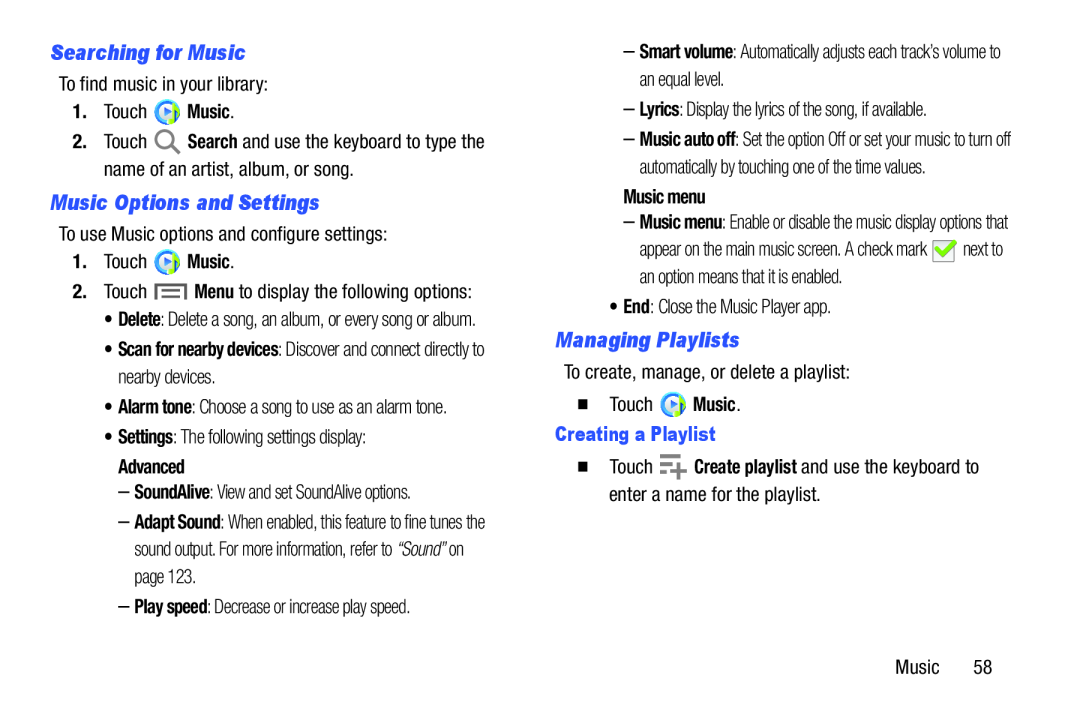
Searching for Music
To find music in your library:
1.Touch ![]() Music.
Music.
2.Touch ![]() Search and use the keyboard to type the name of an artist, album, or song.
Search and use the keyboard to type the name of an artist, album, or song.
Music Options and Settings
To use Music options and configure settings:
1.Touch ![]() Music.
Music.
2.Touch ![]() Menu to display the following options:
Menu to display the following options:
•Delete: Delete a song, an album, or every song or album.
•Scan for nearby devices: Discover and connect directly to nearby devices.
•Alarm tone: Choose a song to use as an alarm tone.
•Settings: The following settings display:
Advanced
–SoundAlive: View and set SoundAlive options.
–Adapt Sound: When enabled, this feature to fine tunes the sound output. For more information, refer to “Sound” on page 123.
–Play speed: Decrease or increase play speed.
–Smart volume: Automatically adjusts each track’s volume to an equal level.
–Lyrics: Display the lyrics of the song, if available.
–Music auto off: Set the option Off or set your music to turn off automatically by touching one of the time values.
Music menu
–Music menu: Enable or disable the music display options that
appear on the main music screen. A check mark ![]() next to an option means that it is enabled.
next to an option means that it is enabled.
•End: Close the Music Player app.
Managing Playlists
To create, manage, or delete a playlist:
�Touch ![]() Music.
Music.
Creating a Playlist
�Touch ![]() Create playlist and use the keyboard to enter a name for the playlist.
Create playlist and use the keyboard to enter a name for the playlist.
Music 58