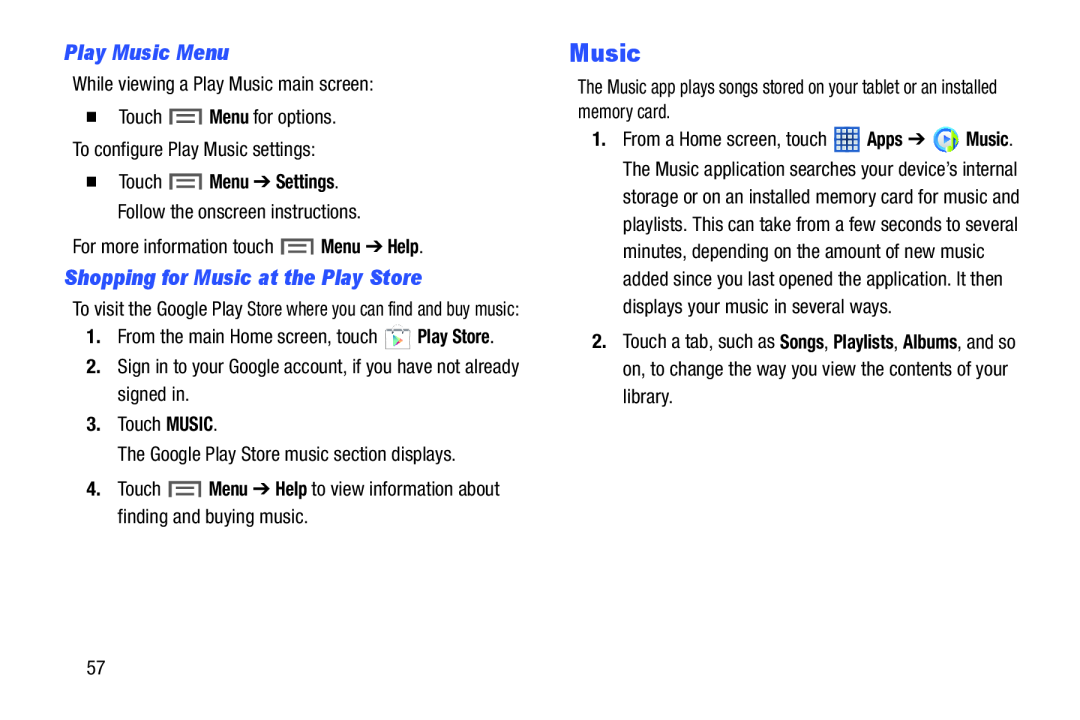
Play Music Menu
While viewing a Play Music main screen:
�Touch ![]() Menu for options. To configure Play Music settings:
Menu for options. To configure Play Music settings:
�Touch ![]() Menu ➔ Settings. Follow the onscreen instructions.
Menu ➔ Settings. Follow the onscreen instructions.
For more information touch ![]() Menu ➔ Help.
Menu ➔ Help.
Shopping for Music at the Play Store
To visit the Google Play Store where you can find and buy music:
1.From the main Home screen, touch ![]() Play Store.
Play Store.
2.Sign in to your Google account, if you have not already signed in.
3.Touch MUSIC.
The Google Play Store music section displays.
4.Touch ![]() Menu ➔ Help to view information about finding and buying music.
Menu ➔ Help to view information about finding and buying music.
Music
The Music app plays songs stored on your tablet or an installed memory card.
1.From a Home screen, touch ![]() Apps ➔
Apps ➔ ![]() Music. The Music application searches your device’s internal storage or on an installed memory card for music and playlists. This can take from a few seconds to several minutes, depending on the amount of new music added since you last opened the application. It then displays your music in several ways.
Music. The Music application searches your device’s internal storage or on an installed memory card for music and playlists. This can take from a few seconds to several minutes, depending on the amount of new music added since you last opened the application. It then displays your music in several ways.
2.Touch a tab, such as Songs, Playlists, Albums, and so on, to change the way you view the contents of your library.
57