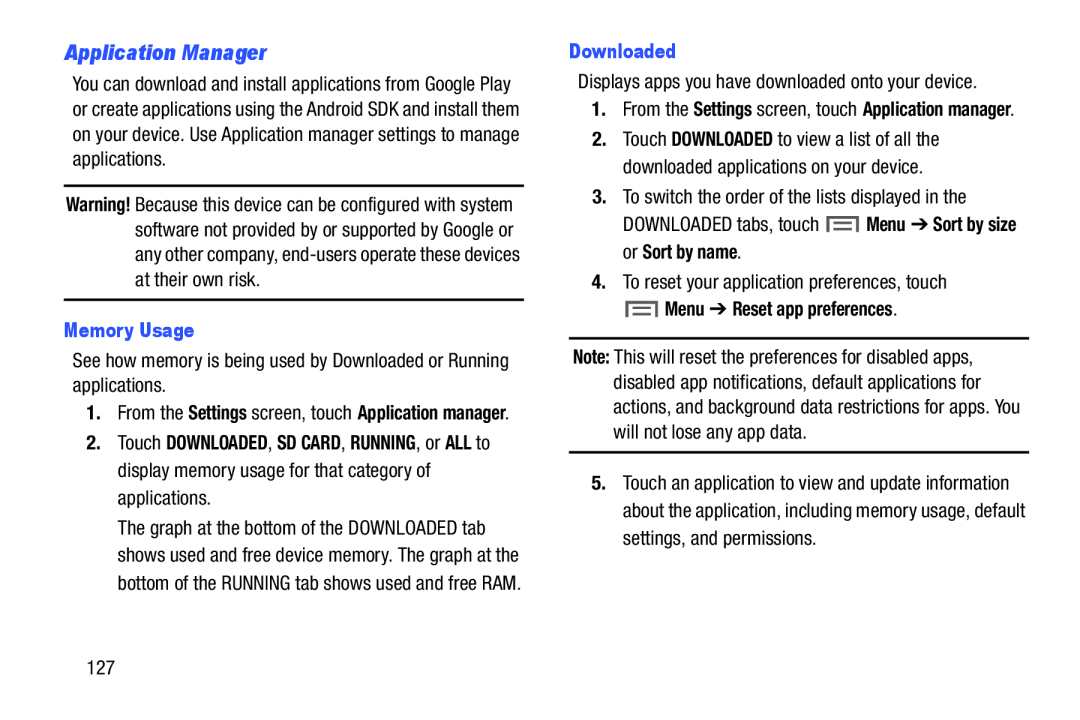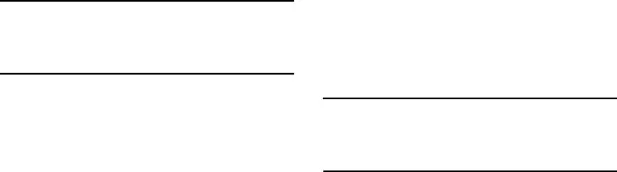
Application Manager
You can download and install applications from Google Play or create applications using the Android SDK and install them on your device. Use Application manager settings to manage applications.
Warning! Because this device can be configured with system software not provided by or supported by Google or any other company,
Memory Usage
See how memory is being used by Downloaded or Running applications.
1.From the Settings screen, touch Application manager.
2.Touch DOWNLOADED, SD CARD, RUNNING, or ALL to display memory usage for that category of applications.
The graph at the bottom of the DOWNLOADED tab shows used and free device memory. The graph at the bottom of the RUNNING tab shows used and free RAM.
Downloaded
Displays apps you have downloaded onto your device.
1.From the Settings screen, touch Application manager.
2.Touch DOWNLOADED to view a list of all the downloaded applications on your device.
3.To switch the order of the lists displayed in the
DOWNLOADED tabs, touch ![]() Menu ➔ Sort by size or Sort by name.
Menu ➔ Sort by size or Sort by name.
4.To reset your application preferences, touch
 Menu ➔ Reset app preferences.
Menu ➔ Reset app preferences.
Note: This will reset the preferences for disabled apps, disabled app notifications, default applications for actions, and background data restrictions for apps. You will not lose any app data.
5.Touch an application to view and update information about the application, including memory usage, default settings, and permissions.
127