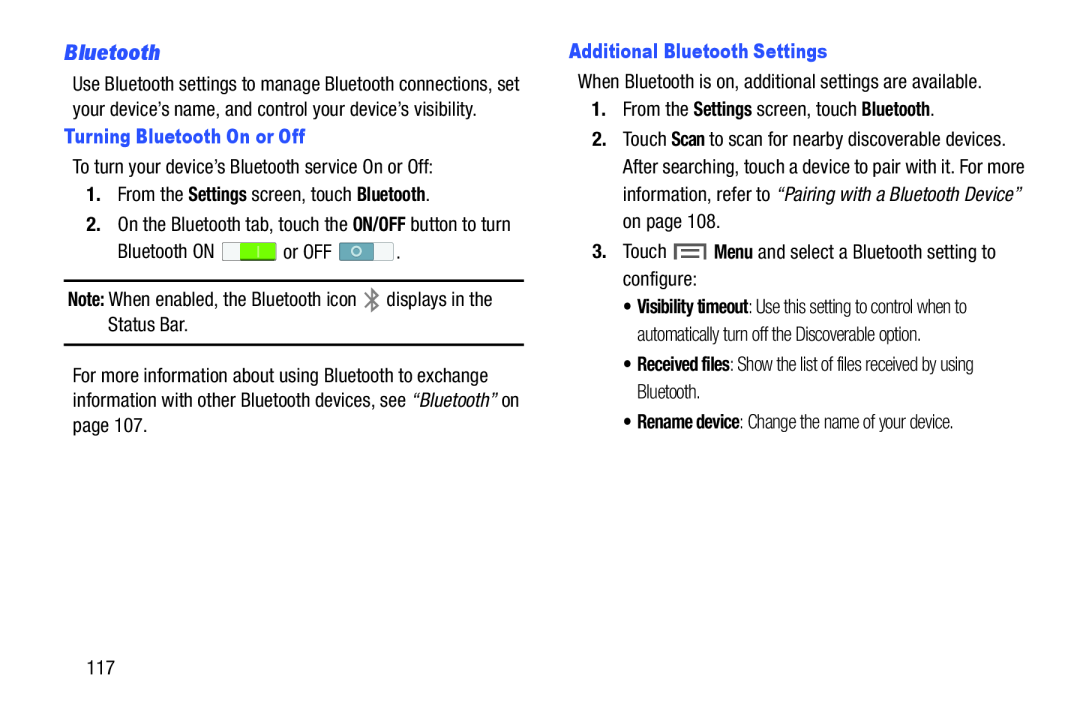Bluetooth
Use Bluetooth settings to manage Bluetooth connections, set your device’s name, and control your device’s visibility.
Turning Bluetooth On or Off
To turn your device’s Bluetooth service On or Off:
1.From the Settings screen, touch Bluetooth.
2.On the Bluetooth tab, touch the ON/OFF button to turn
Bluetooth ON ![]() or OFF
or OFF ![]() .
.
Note: When enabled, the Bluetooth icon ![]() displays in the Status Bar.
displays in the Status Bar.
For more information about using Bluetooth to exchange information with other Bluetooth devices, see “Bluetooth” on page 107.
Additional Bluetooth Settings
When Bluetooth is on, additional settings are available.
1.From the Settings screen, touch Bluetooth.
2.Touch Scan to scan for nearby discoverable devices. After searching, touch a device to pair with it. For more information, refer to “Pairing with a Bluetooth Device” on page 108.
3.Touch ![]() Menu and select a Bluetooth setting to configure:
Menu and select a Bluetooth setting to configure:
•Visibility timeout: Use this setting to control when to automatically turn off the Discoverable option.
•Received files: Show the list of files received by using Bluetooth.
•Rename device: Change the name of your device.
117