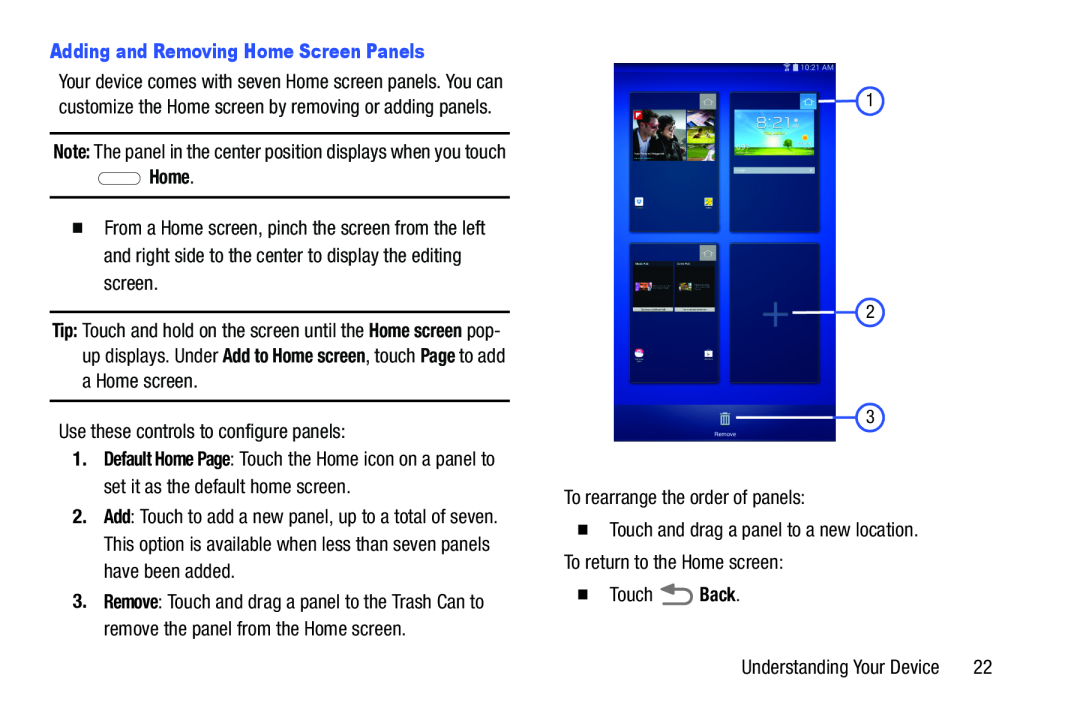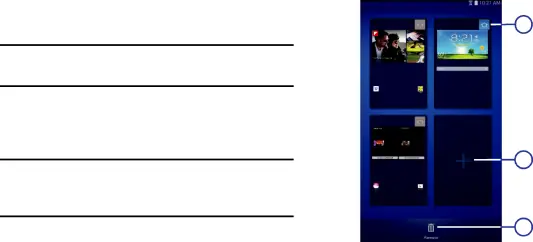
Your device comes with seven Home screen panels. You can customize the Home screen by removing or adding panels.
Note: The panel in the center position displays when you touch
�From a Home screen, pinch the screen from the left and right side to the center to display the editing screen.
Tip: Touch and hold on the screen until the Home screen pop up displays. Under Add to Home screen, touch Page to add a Home screen.
Use these controls to configure panels:
1.Default Home Page: Touch the Home icon on a panel to set it as the default home screen.
2.Add: Touch to add a new panel, up to a total of seven. This option is available when less than seven panels have been added.
3.Remove: Touch and drag a panel to the Trash Can to remove the panel from the Home screen.
1
2
3
To rearrange the order of panels:
�Touch and drag a panel to a new location. To return to the Home screen:
�Touch ![]() Back.
Back.
Understanding Your Device | 22 |