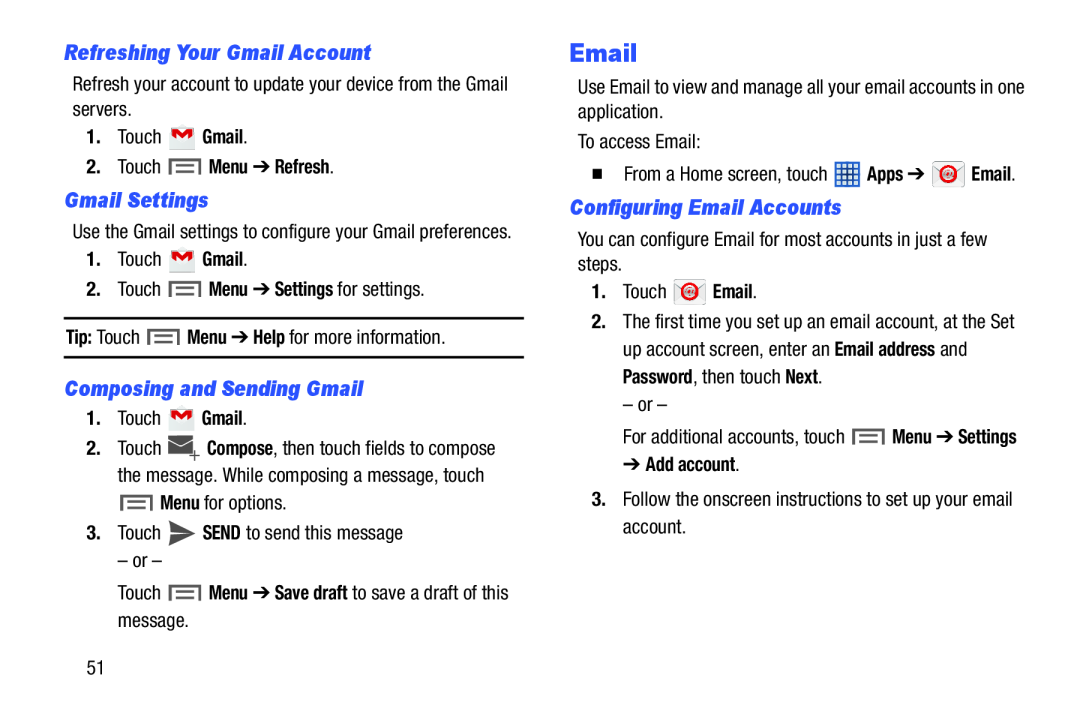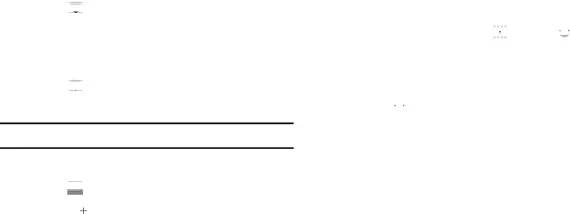
Refreshing Your Gmail Account
Refresh your account to update your device from the Gmail servers.
1.Touch ![]() Gmail.
Gmail.
2.Touch  Menu ➔ Refresh.
Menu ➔ Refresh.
Gmail Settings
Use the Gmail settings to configure your Gmail preferences.
1.Touch ![]() Gmail.
Gmail.
2.Touch ![]() Menu ➔ Settings for settings.
Menu ➔ Settings for settings.
Tip: Touch ![]() Menu ➔ Help for more information.
Menu ➔ Help for more information.
Composing and Sending Gmail
1.Touch ![]() Gmail.
Gmail.
2.Touch ![]() Compose, then touch fields to compose the message. While composing a message, touch
Compose, then touch fields to compose the message. While composing a message, touch ![]() Menu for options.
Menu for options.
3.Touch ![]() SEND to send this message
SEND to send this message
– or –
Touch  Menu ➔ Save draft to save a draft of this message.
Menu ➔ Save draft to save a draft of this message.
Use Email to view and manage all your email accounts in one application.
To access Email:
�From a Home screen, touch ![]() Apps ➔
Apps ➔ ![]() Email.
Email.
Configuring Email Accounts
You can configure Email for most accounts in just a few steps.
1.Touch ![]() Email.
Email.
2.The first time you set up an email account, at the Set up account screen, enter an Email address and Password, then touch Next.
– or –
For additional accounts, touch ![]() Menu ➔ Settings
Menu ➔ Settings
➔ Add account.
3.Follow the onscreen instructions to set up your email account.
51