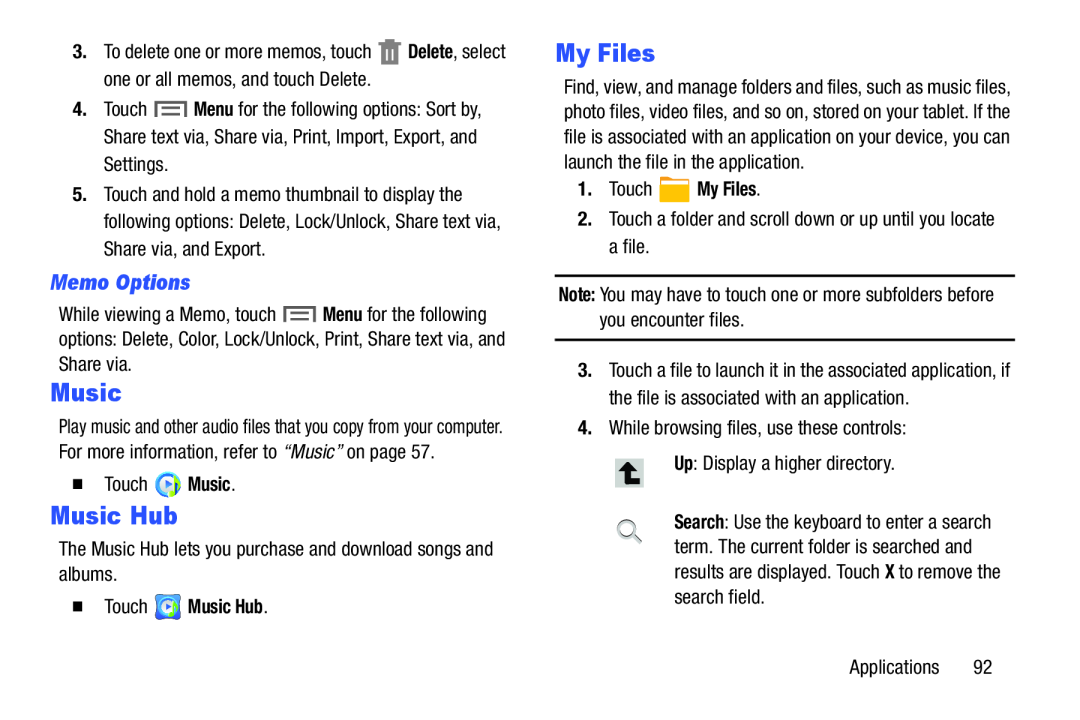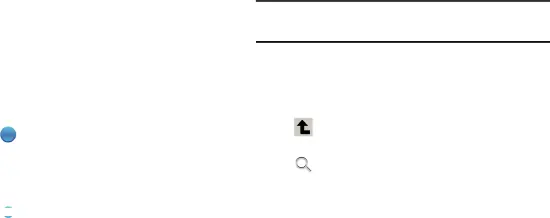
3.To delete one or more memos, touch ![]() Delete, select one or all memos, and touch Delete.
Delete, select one or all memos, and touch Delete.
4.Touch ![]() Menu for the following options: Sort by, Share text via, Share via, Print, Import, Export, and Settings.
Menu for the following options: Sort by, Share text via, Share via, Print, Import, Export, and Settings.
5.Touch and hold a memo thumbnail to display the following options: Delete, Lock/Unlock, Share text via, Share via, and Export.
Memo Options
While viewing a Memo, touch ![]() Menu for the following options: Delete, Color, Lock/Unlock, Print, Share text via, and Share via.
Menu for the following options: Delete, Color, Lock/Unlock, Print, Share text via, and Share via.
Music
Play music and other audio files that you copy from your computer. For more information, refer to “Music” on page 57.
�Touch ![]() Music.
Music.
Music Hub
The Music Hub lets you purchase and download songs and albums.
�Touch  Music Hub.
Music Hub.
My Files
Find, view, and manage folders and files, such as music files, photo files, video files, and so on, stored on your tablet. If the file is associated with an application on your device, you can launch the file in the application.
1.Touch  My Files.
My Files.
2.Touch a folder and scroll down or up until you locate a file.
Note: You may have to touch one or more subfolders before you encounter files.
3.Touch a file to launch it in the associated application, if the file is associated with an application.
4.While browsing files, use these controls:
Up: Display a higher directory.
Search: Use the keyboard to enter a search term. The current folder is searched and results are displayed. Touch X to remove the search field.
Applications 92