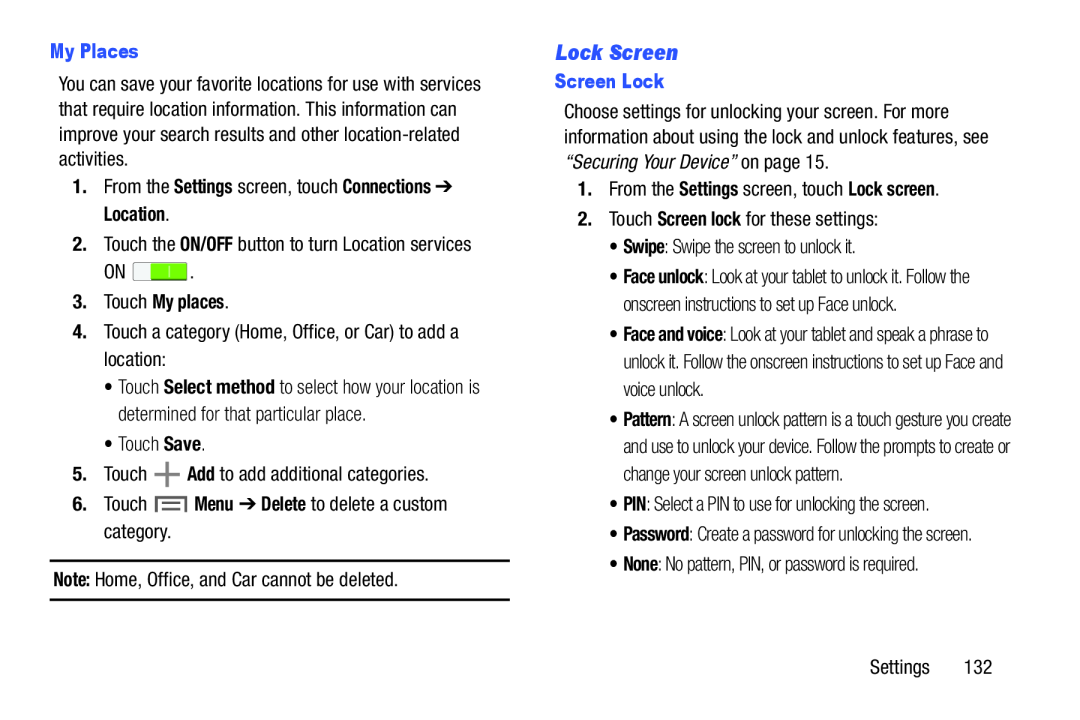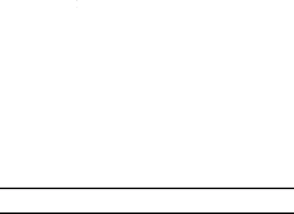
My Places
You can save your favorite locations for use with services that require location information. This information can improve your search results and other
1.From the Settings screen, touch Connections ➔ Location.
2.Touch the ON/OFF button to turn Location services
ON ![]() .
.
3.Touch My places.
4.Touch a category (Home, Office, or Car) to add a location:
•Touch Select method to select how your location is determined for that particular place.
•Touch Save.
5.Touch ![]() Add to add additional categories.
Add to add additional categories.
6.Touch ![]() Menu ➔ Delete to delete a custom category.
Menu ➔ Delete to delete a custom category.
Note: Home, Office, and Car cannot be deleted.
Lock Screen
Screen Lock
Choose settings for unlocking your screen. For more information about using the lock and unlock features, see “Securing Your Device” on page 15.
1.From the Settings screen, touch Lock screen.
2.Touch Screen lock for these settings:
•Swipe: Swipe the screen to unlock it.
•Face unlock: Look at your tablet to unlock it. Follow the onscreen instructions to set up Face unlock.
•Face and voice: Look at your tablet and speak a phrase to unlock it. Follow the onscreen instructions to set up Face and voice unlock.
•Pattern: A screen unlock pattern is a touch gesture you create and use to unlock your device. Follow the prompts to create or change your screen unlock pattern.
•PIN: Select a PIN to use for unlocking the screen.
•Password: Create a password for unlocking the screen.
•None: No pattern, PIN, or password is required.
Settings 132