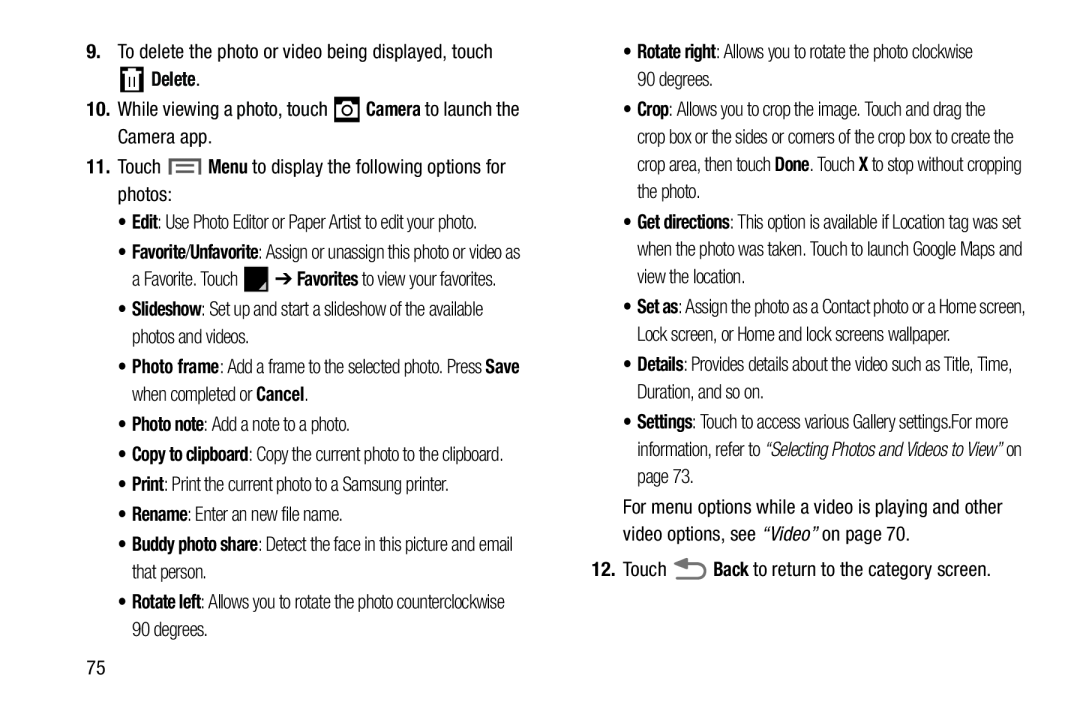9.To delete the photo or video being displayed, touch
10.While viewing a photo, touch ![]() Camera to launch the Camera app.
Camera to launch the Camera app.
11.Touch ![]() Menu to display the following options for photos:
Menu to display the following options for photos:
•Edit: Use Photo Editor or Paper Artist to edit your photo.
•Favorite/Unfavorite: Assign or unassign this photo or video as
a Favorite. Touch ![]() ➔ Favorites to view your favorites.
➔ Favorites to view your favorites.
•Slideshow: Set up and start a slideshow of the available photos and videos.
•Photo frame: Add a frame to the selected photo. Press Save when completed or Cancel.
•Photo note: Add a note to a photo.
•Copy to clipboard: Copy the current photo to the clipboard.
•Print: Print the current photo to a Samsung printer.
•Rename: Enter an new file name.
•Buddy photo share: Detect the face in this picture and email that person.
•Rotate left: Allows you to rotate the photo counterclockwise 90 degrees.
•Rotate right: Allows you to rotate the photo clockwise 90 degrees.
•Crop: Allows you to crop the image. Touch and drag the crop box or the sides or corners of the crop box to create the crop area, then touch Done. Touch X to stop without cropping the photo.
•Get directions: This option is available if Location tag was set when the photo was taken. Touch to launch Google Maps and view the location.
•Set as: Assign the photo as a Contact photo or a Home screen, Lock screen, or Home and lock screens wallpaper.
•Details: Provides details about the video such as Title, Time, Duration, and so on.
•Settings: Touch to access various Gallery settings.For more information, refer to “Selecting Photos and Videos to View” on page 73.
For menu options while a video is playing and other video options, see “Video” on page 70.
12. Touch ![]() Back to return to the category screen.
Back to return to the category screen.
75