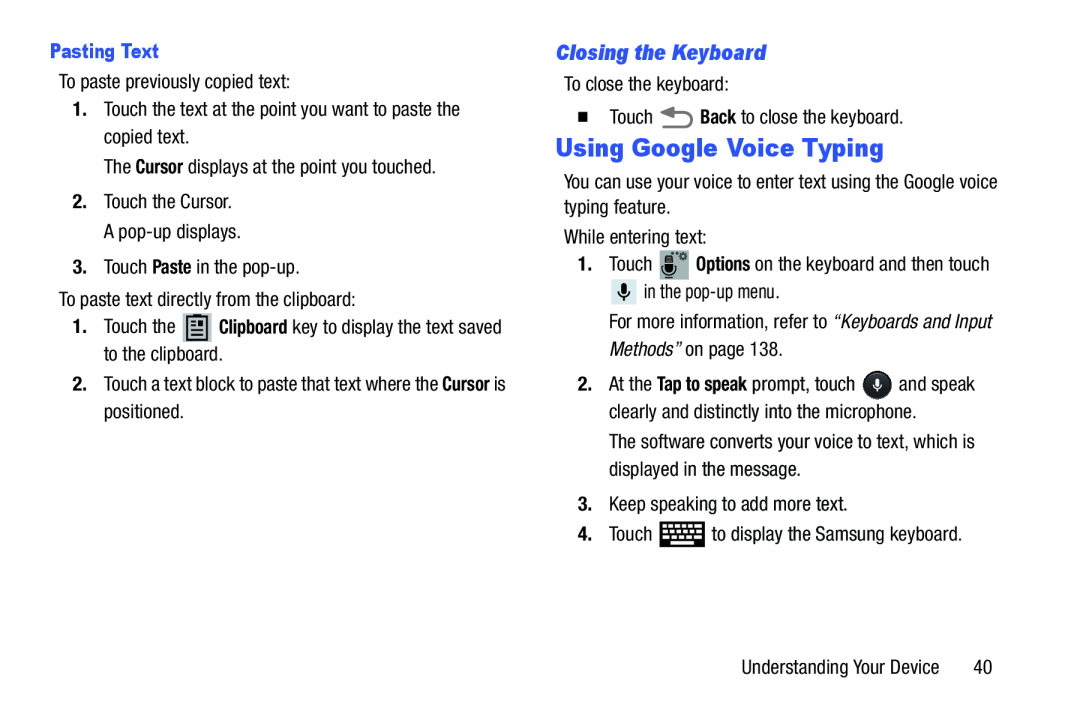
Pasting Text
To paste previously copied text:
1.Touch the text at the point you want to paste the copied text.
The Cursor displays at the point you touched.
2.Touch the Cursor. A
3.Touch Paste in the
To paste text directly from the clipboard:
1.Touch the ![]() Clipboard key to display the text saved to the clipboard.
Clipboard key to display the text saved to the clipboard.
2.Touch a text block to paste that text where the Cursor is positioned.
Closing the Keyboard
To close the keyboard:
�Touch ![]() Back to close the keyboard.
Back to close the keyboard.
Using Google Voice Typing
You can use your voice to enter text using the Google voice typing feature.
While entering text:
1.Touch ![]() Options on the keyboard and then touch
Options on the keyboard and then touch
![]() in the
in the
For more information, refer to “Keyboards and Input Methods” on page 138.
2.At the Tap to speak prompt, touch ![]() and speak clearly and distinctly into the microphone.
and speak clearly and distinctly into the microphone.
The software converts your voice to text, which is displayed in the message.
3.Keep speaking to add more text.
4.Touch ![]() to display the Samsung keyboard.
to display the Samsung keyboard.
Understanding Your Device | 40 |