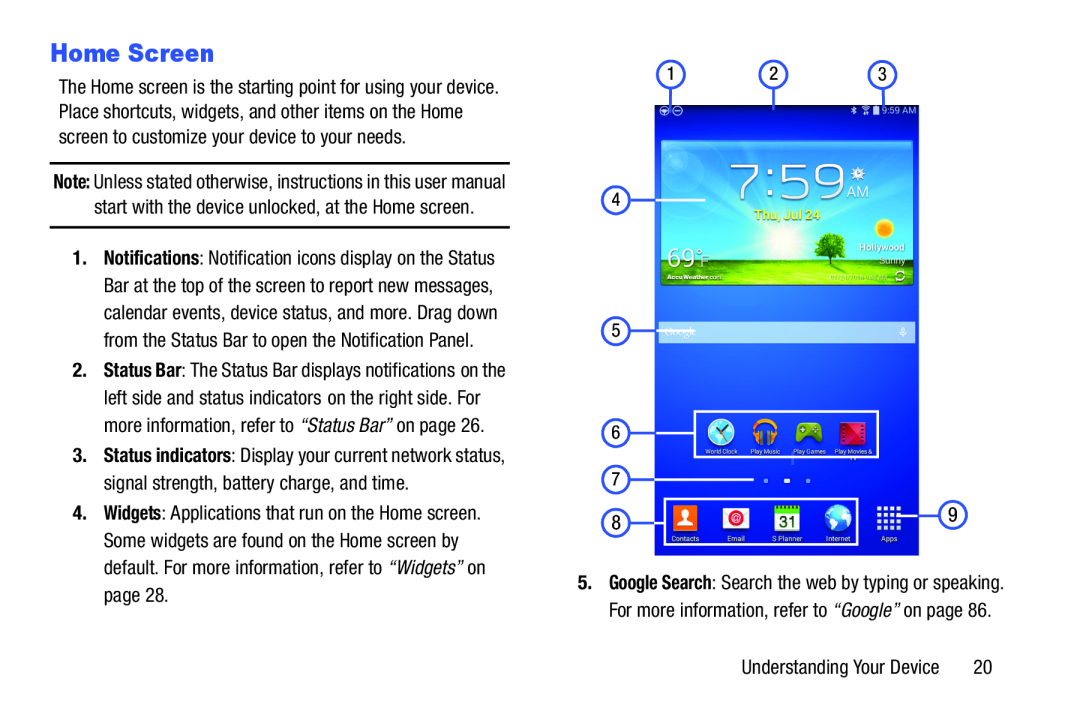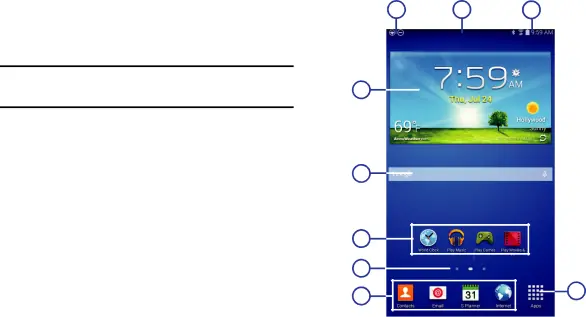
Home Screen
The Home screen is the starting point for using your device. Place shortcuts, widgets, and other items on the Home screen to customize your device to your needs.
Note: Unless stated otherwise, instructions in this user manual start with the device unlocked, at the Home screen.
1.Notifications: Notification icons display on the Status Bar at the top of the screen to report new messages, calendar events, device status, and more. Drag down from the Status Bar to open the Notification Panel.
2.Status Bar: The Status Bar displays notifications on the left side and status indicators on the right side. For more information, refer to “Status Bar” on page 26.
3.Status indicators: Display your current network status, signal strength, battery charge, and time.
4.Widgets: Applications that run on the Home screen. Some widgets are found on the Home screen by default. For more information, refer to “Widgets” on page 28.
1 | 2 | 3 |
4
5 |
|
6 |
|
7 |
|
8 | 9 |
|
5.Google Search: Search the web by typing or speaking. For more information, refer to “Google” on page 86.
Understanding Your Device | 20 |