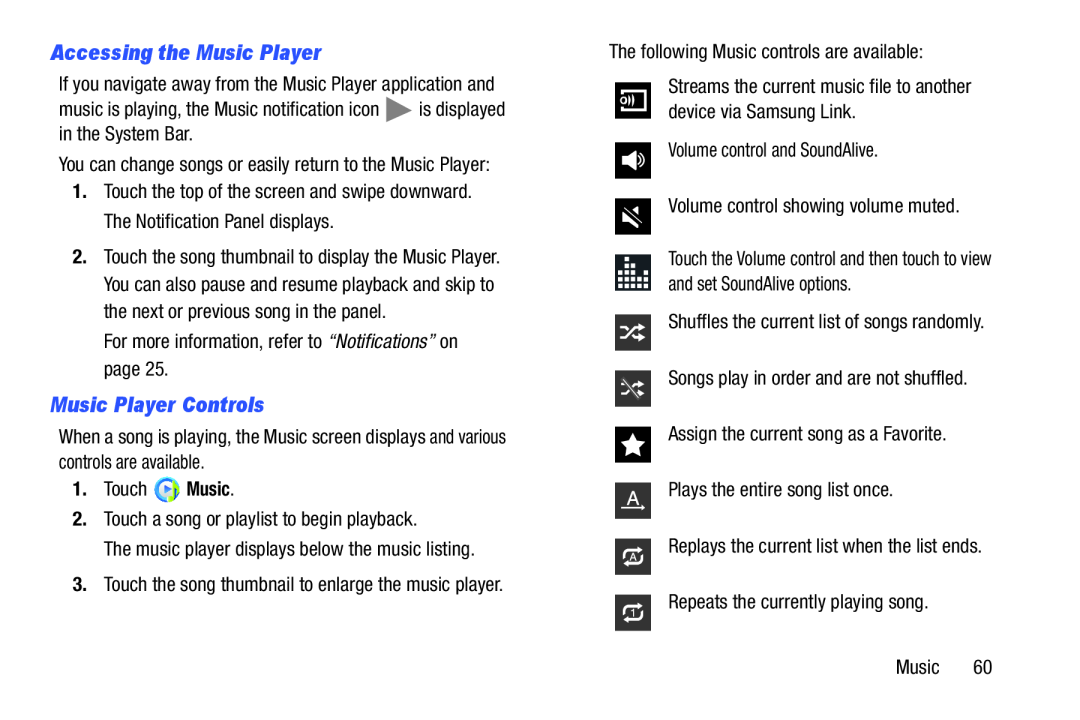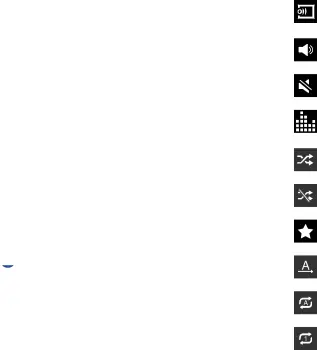
Accessing the Music Player
If you navigate away from the Music Player application and
music is playing, the Music notification icon ![]() is displayed in the System Bar.
is displayed in the System Bar.
You can change songs or easily return to the Music Player:
1.Touch the top of the screen and swipe downward. The Notification Panel displays.
2.Touch the song thumbnail to display the Music Player. You can also pause and resume playback and skip to the next or previous song in the panel.
For more information, refer to “Notifications” on page 25.
Music Player Controls
When a song is playing, the Music screen displays and various controls are available.
1.Touch ![]() Music.
Music.
2.Touch a song or playlist to begin playback.
The music player displays below the music listing.
3.Touch the song thumbnail to enlarge the music player.
The following Music controls are available:
Streams the current music file to another device via Samsung Link.
Volume control and SoundAlive.
Volume control showing volume muted.
Touch the Volume control and then touch to view and set SoundAlive options.
Shuffles the current list of songs randomly.
Songs play in order and are not shuffled.
Assign the current song as a Favorite.
Plays the entire song list once.
Replays the current list when the list ends.
Repeats the currently playing song.
Music 60