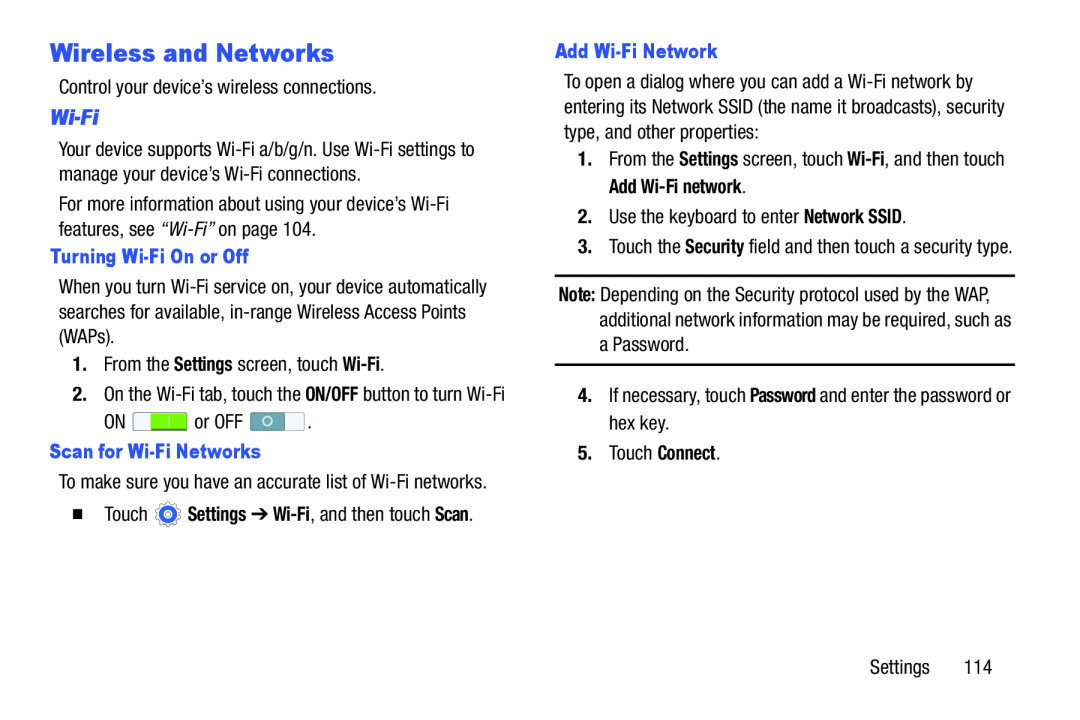Wireless and Networks
Control your device’s wireless connections.
Wi-Fi
Your device supports
For more information about using your device’s
Turning Wi-Fi On or Off
When you turn
1.From the Settings screen, touch
2.On the
ON ![]() or OFF
or OFF ![]() .
.
Scan for Wi-Fi Networks
To make sure you have an accurate list of
�Touch ![]() Settings ➔
Settings ➔
Add Wi-Fi Network
To open a dialog where you can add a
1.From the Settings screen, touch
2.Use the keyboard to enter Network SSID.
3.Touch the Security field and then touch a security type.
Note: Depending on the Security protocol used by the WAP, additional network information may be required, such as
aPassword.
4.If necessary, touch Password and enter the password or hex key.
5.Touch Connect.
Settings 114