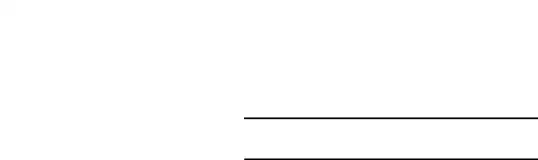
Power Saving Mode
When enabled, your device automatically analyzes the screen and adjusts the brightness to conserve battery power.
1.From the Settings screen, touch Power saving mode.
2.Touch the ON/OFF button to turn Power saving mode
ON ![]() or OFF
or OFF ![]() .
.
3.Turn Power saving on and touch the Power saving mode settings (CPU performance or Screen output) to enable or disable them.
4.Touch Learn about power saving to display more information about saving power mode.
Battery
See how much battery power is used for device activities.
1.From the Settings screen, touch Battery.
The battery level displays in percentage. The amount of time the battery was used also displays. Battery usage displays in percentages per application.
2.Touch Show battery percentage to display the battery charge percentage next to the battery charge icon in the Status Bar.
3.Touch Screen, Android System, or any other listed application to view how it is affecting battery use.
Note: Other applications may be running that affect battery use.
Settings 126
