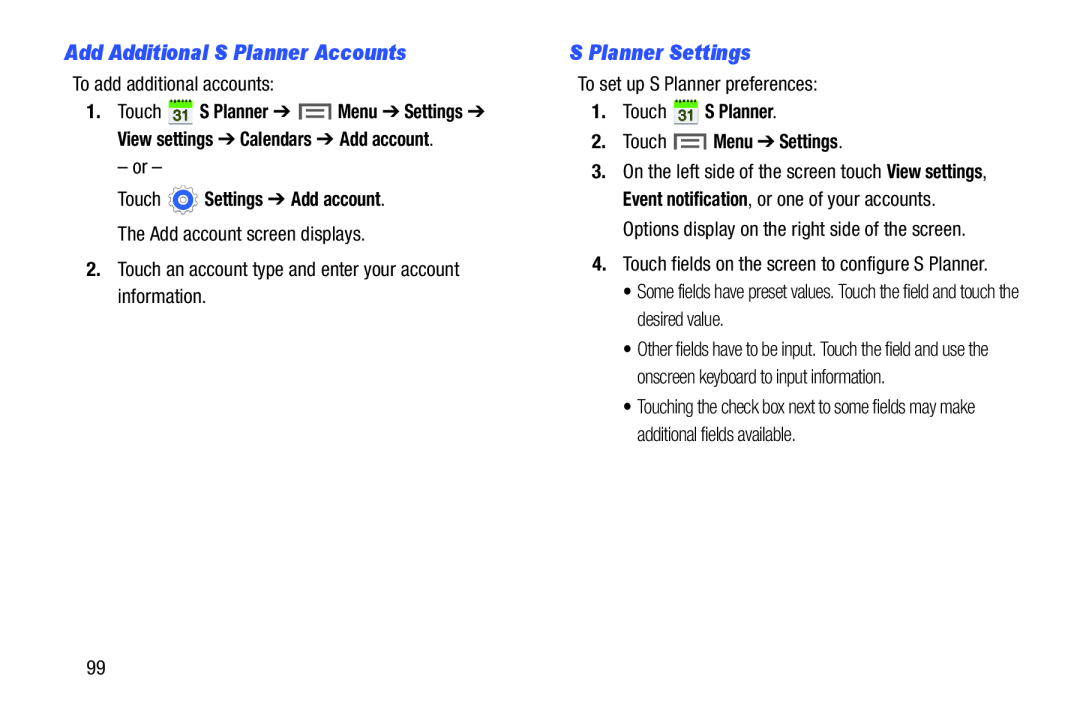Add Additional S Planner Accounts
To add additional accounts:
1.Touch ![]() S Planner ➔
S Planner ➔ ![]() Menu ➔ Settings ➔ View settings ➔ Calendars ➔ Add account.
Menu ➔ Settings ➔ View settings ➔ Calendars ➔ Add account.
– or –
Touch  Settings ➔ Add account.
Settings ➔ Add account.
The Add account screen displays.
2.Touch an account type and enter your account information.
S Planner Settings
To set up S Planner preferences:
1.Touch  S Planner.
S Planner.
2.Touch  Menu ➔ Settings.
Menu ➔ Settings.
3.On the left side of the screen touch View settings, Event notification, or one of your accounts. Options display on the right side of the screen.
4.Touch fields on the screen to configure S Planner.
•Some fields have preset values. Touch the field and touch the desired value.
•Other fields have to be input. Touch the field and use the onscreen keyboard to input information.
•Touching the check box next to some fields may make additional fields available.
99