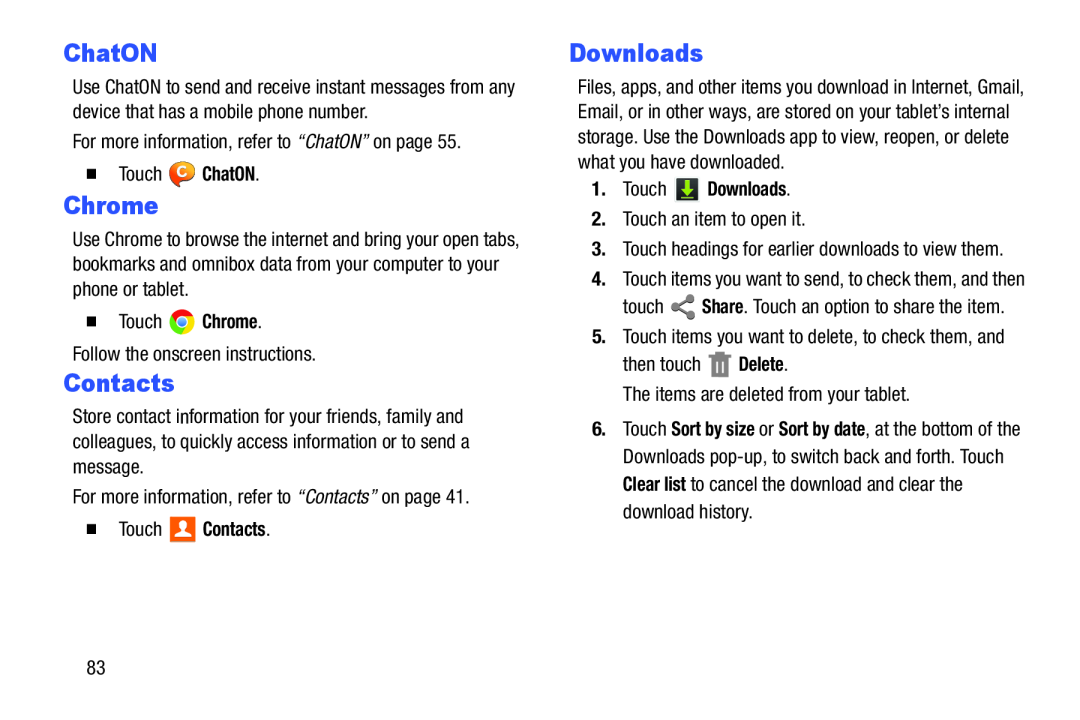
ChatON
Use ChatON to send and receive instant messages from any device that has a mobile phone number.
For more information, refer to “ChatON” on page 55.
�Touch ![]() ChatON.
ChatON.
Chrome
Use Chrome to browse the internet and bring your open tabs, bookmarks and omnibox data from your computer to your phone or tablet.
�Touch ![]() Chrome.
Chrome.
Follow the onscreen instructions.
Contacts
Store contact information for your friends, family and colleagues, to quickly access information or to send a message.
For more information, refer to “Contacts” on page 41.
�TouchDownloads
Files, apps, and other items you download in Internet, Gmail, Email, or in other ways, are stored on your tablet’s internal storage. Use the Downloads app to view, reopen, or delete what you have downloaded.
1.Touch2.Touch an item to open it.
3.Touch headings for earlier downloads to view them.
4.Touch items you want to send, to check them, and then
touch ![]() Share. Touch an option to share the item.
Share. Touch an option to share the item.
5.Touch items you want to delete, to check them, and
then touch ![]() Delete.
Delete.
The items are deleted from your tablet.
6.Touch Sort by size or Sort by date, at the bottom of the Downloads
83