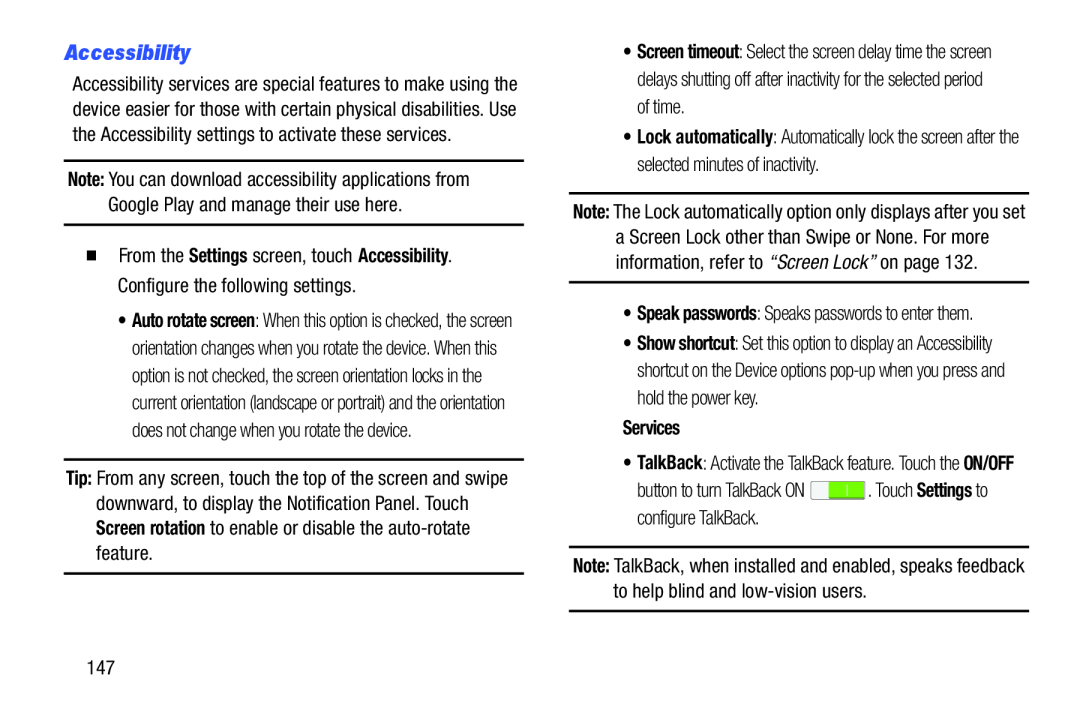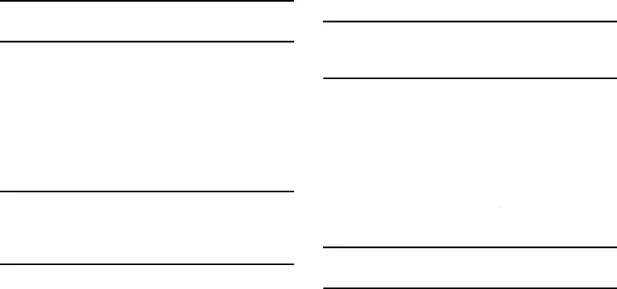
Accessibility
Accessibility services are special features to make using the device easier for those with certain physical disabilities. Use the Accessibility settings to activate these services.
Note: You can download accessibility applications from Google Play and manage their use here.
�From the Settings screen, touch Accessibility. Configure the following settings.
•Auto rotate screen: When this option is checked, the screen orientation changes when you rotate the device. When this option is not checked, the screen orientation locks in the current orientation (landscape or portrait) and the orientation does not change when you rotate the device.
Tip: From any screen, touch the top of the screen and swipe downward, to display the Notification Panel. Touch Screen rotation to enable or disable the
•Screen timeout: Select the screen delay time the screen delays shutting off after inactivity for the selected period of time.
•Lock automatically: Automatically lock the screen after the selected minutes of inactivity.
Note: The Lock automatically option only displays after you set a Screen Lock other than Swipe or None. For more information, refer to “Screen Lock” on page 132.
•Speak passwords: Speaks passwords to enter them.
•Show shortcut: Set this option to display an Accessibility shortcut on the Device options
Services
•TalkBack: Activate the TalkBack feature. Touch the ON/OFF
button to turn TalkBack ON ![]() . Touch Settings to configure TalkBack.
. Touch Settings to configure TalkBack.
Note: TalkBack, when installed and enabled, speaks feedback to help blind and
147