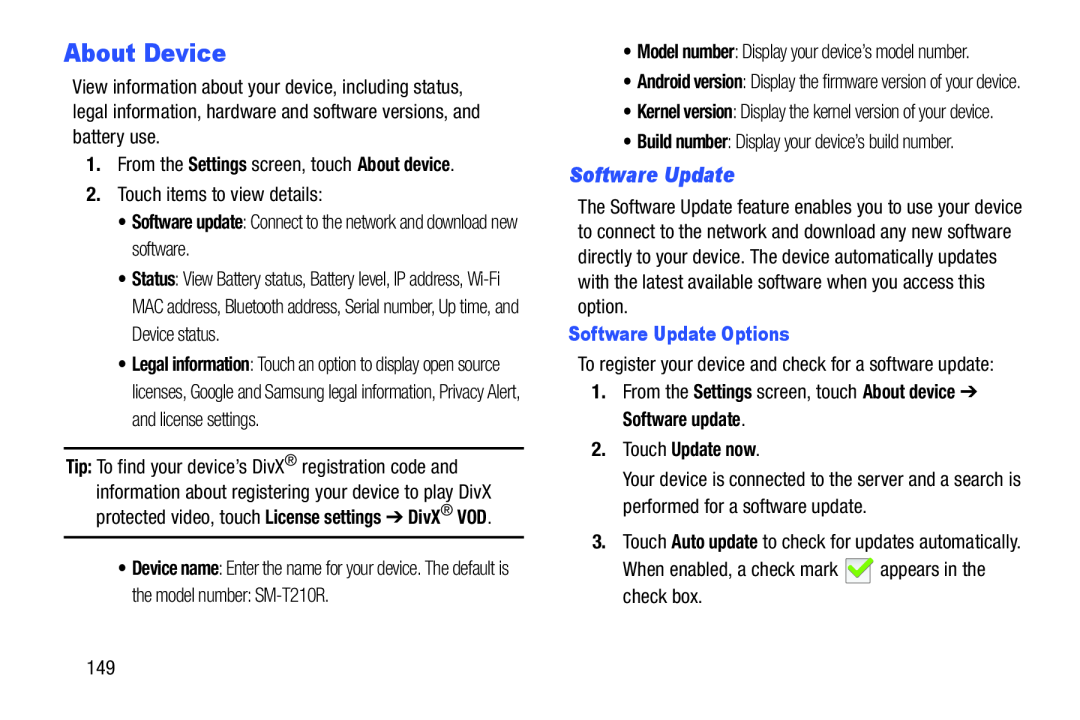About Device
View information about your device, including status, legal information, hardware and software versions, and battery use.
1.From the Settings screen, touch About device.
2.Touch items to view details:
•Software update: Connect to the network and download new software.
•Status: View Battery status, Battery level, IP address,
•Legal information: Touch an option to display open source licenses, Google and Samsung legal information, Privacy Alert, and license settings.
Tip: To find your device’s DivX® registration code and information about registering your device to play DivX protected video, touch License settings ➔ DivX® VOD.
•Device name: Enter the name for your device. The default is
the model number:
•Model number: Display your device’s model number.
•Android version: Display the firmware version of your device.
•Kernel version: Display the kernel version of your device.
•Build number: Display your device’s build number.
Software Update
The Software Update feature enables you to use your device to connect to the network and download any new software directly to your device. The device automatically updates with the latest available software when you access this option.
Software Update Options
To register your device and check for a software update:
1.From the Settings screen, touch About device ➔ Software update.
2.Touch Update now.
Your device is connected to the server and a search is performed for a software update.
3.Touch Auto update to check for updates automatically.
When enabled, a check mark ![]() appears in the check box.
appears in the check box.
149