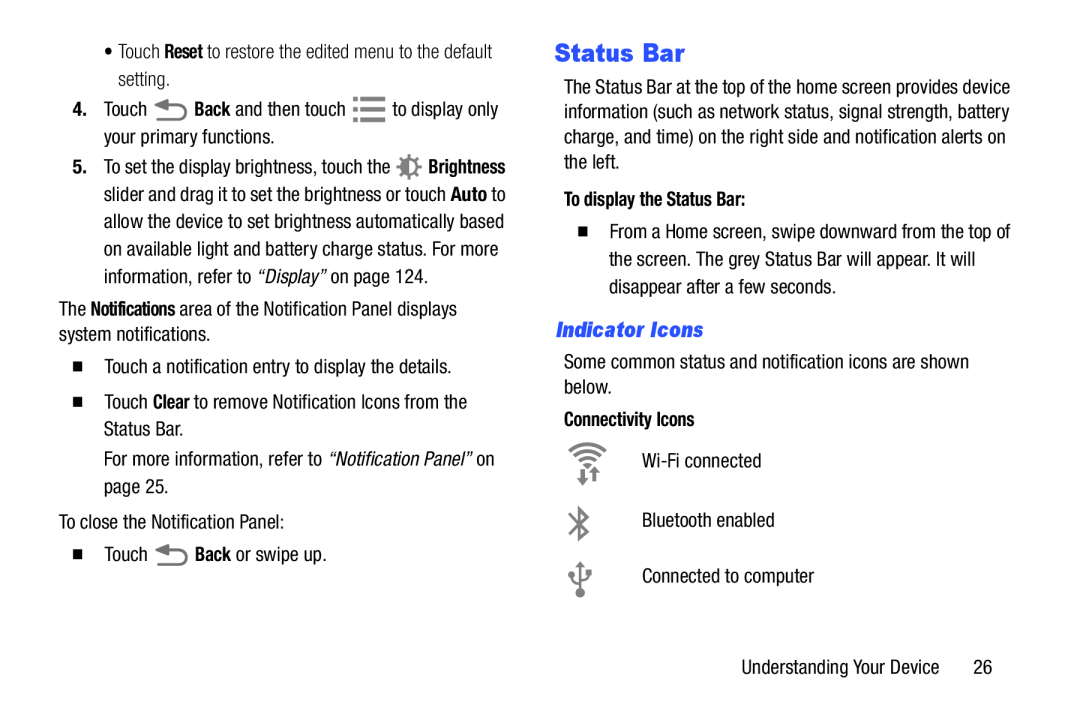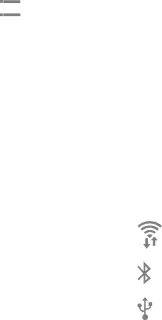
•Touch Reset to restore the edited menu to the default setting.
4.Touch ![]() Back and then touch
Back and then touch ![]()
![]() to display only your primary functions.
to display only your primary functions.
5.To set the display brightness, touch the ![]() Brightness slider and drag it to set the brightness or touch Auto to
Brightness slider and drag it to set the brightness or touch Auto to
allow the device to set brightness automatically based on available light and battery charge status. For more information, refer to “Display” on page 124.
The Notifications area of the Notification Panel displays system notifications.
�Touch a notification entry to display the details.
�Touch Clear to remove Notification Icons from the Status Bar.
For more information, refer to “Notification Panel” on page 25.
To close the Notification Panel:
�Touch ![]() Back or swipe up.
Back or swipe up.
Status Bar
The Status Bar at the top of the home screen provides device information (such as network status, signal strength, battery charge, and time) on the right side and notification alerts on the left.
To display the Status Bar:
�From a Home screen, swipe downward from the top of the screen. The grey Status Bar will appear. It will disappear after a few seconds.
Indicator Icons
Some common status and notification icons are shown below.
Connectivity Icons
Bluetooth enabled
Connected to computer
Understanding Your Device | 26 |