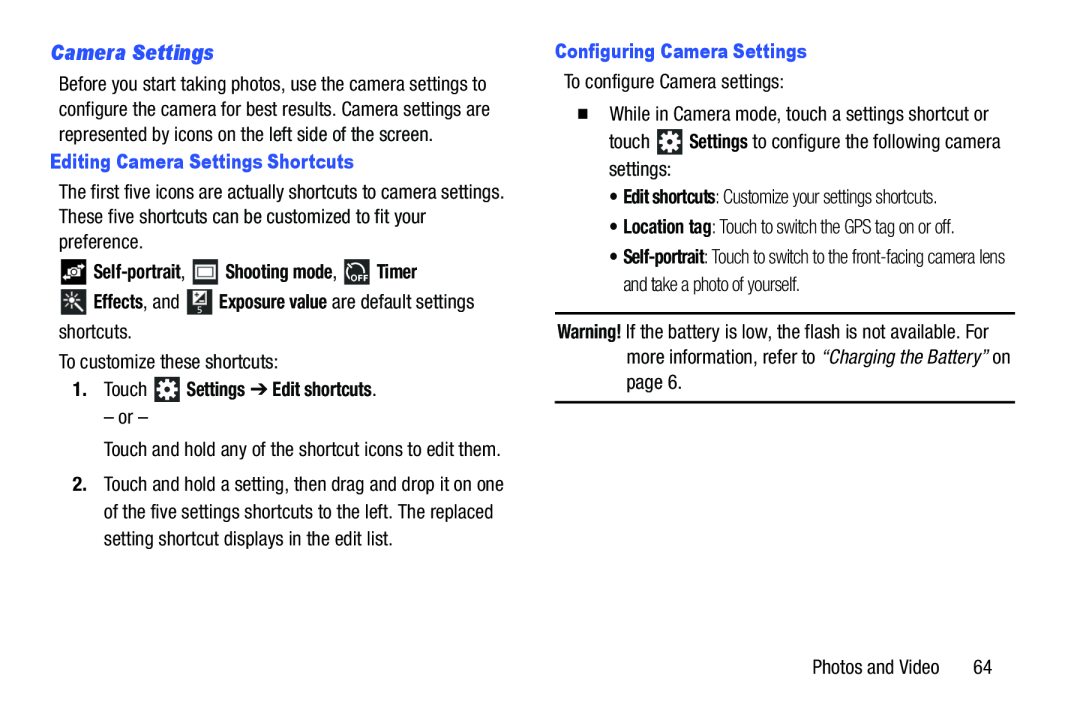Camera Settings
Before you start taking photos, use the camera settings to configure the camera for best results. Camera settings are represented by icons on the left side of the screen.
Editing Camera Settings Shortcuts
The first five icons are actually shortcuts to camera settings. These five shortcuts can be customized to fit your preference.

Self-portrait,  Shooting mode,
Shooting mode,  Timer
Timer
 Effects, and
Effects, and  Exposure value are default settings shortcuts.
Exposure value are default settings shortcuts.
To customize these shortcuts:
1.Touch  Settings ➔ Edit shortcuts.
Settings ➔ Edit shortcuts.
– or –
Touch and hold any of the shortcut icons to edit them.
2.Touch and hold a setting, then drag and drop it on one of the five settings shortcuts to the left. The replaced setting shortcut displays in the edit list.
Configuring Camera Settings
To configure Camera settings:
�While in Camera mode, touch a settings shortcut or
touch ![]() Settings to configure the following camera settings:
Settings to configure the following camera settings:
•Edit shortcuts: Customize your settings shortcuts.
•Location tag: Touch to switch the GPS tag on or off.
•
Warning! If the battery is low, the flash is not available. For more information, refer to “Charging the Battery” on page 6.
Photos and Video | 64 |