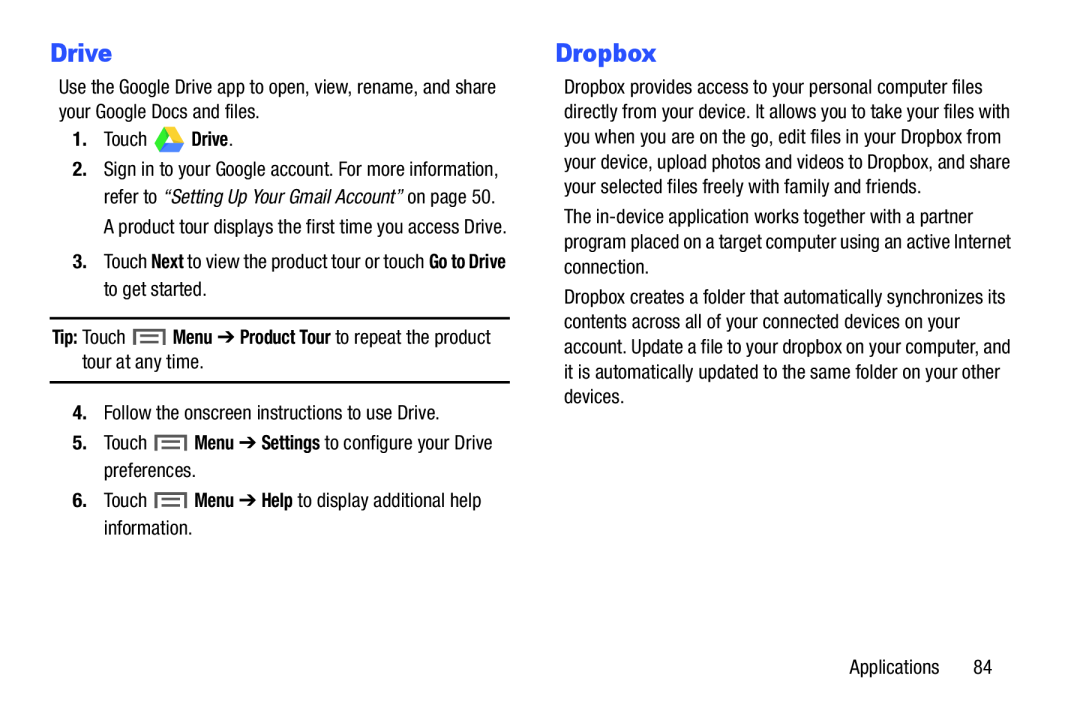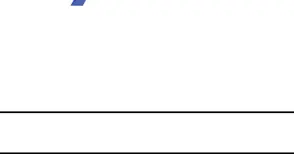
Drive
Use the Google Drive app to open, view, rename, and share your Google Docs and files.
1.Touch ![]()
![]() Drive.
Drive.
2.Sign in to your Google account. For more information, refer to “Setting Up Your Gmail Account” on page 50. A product tour displays the first time you access Drive.
3.Touch Next to view the product tour or touch Go to Drive to get started.
Tip: Touch4.Follow the onscreen instructions to use Drive.
5.Touch ![]() Menu ➔ Settings to configure your Drive preferences.
Menu ➔ Settings to configure your Drive preferences.
6.Touch ![]() Menu ➔ Help to display additional help information.
Menu ➔ Help to display additional help information.
Dropbox
Dropbox provides access to your personal computer files directly from your device. It allows you to take your files with you when you are on the go, edit files in your Dropbox from your device, upload photos and videos to Dropbox, and share your selected files freely with family and friends.
The
Dropbox creates a folder that automatically synchronizes its contents across all of your connected devices on your account. Update a file to your dropbox on your computer, and it is automatically updated to the same folder on your other devices.
Applications 84