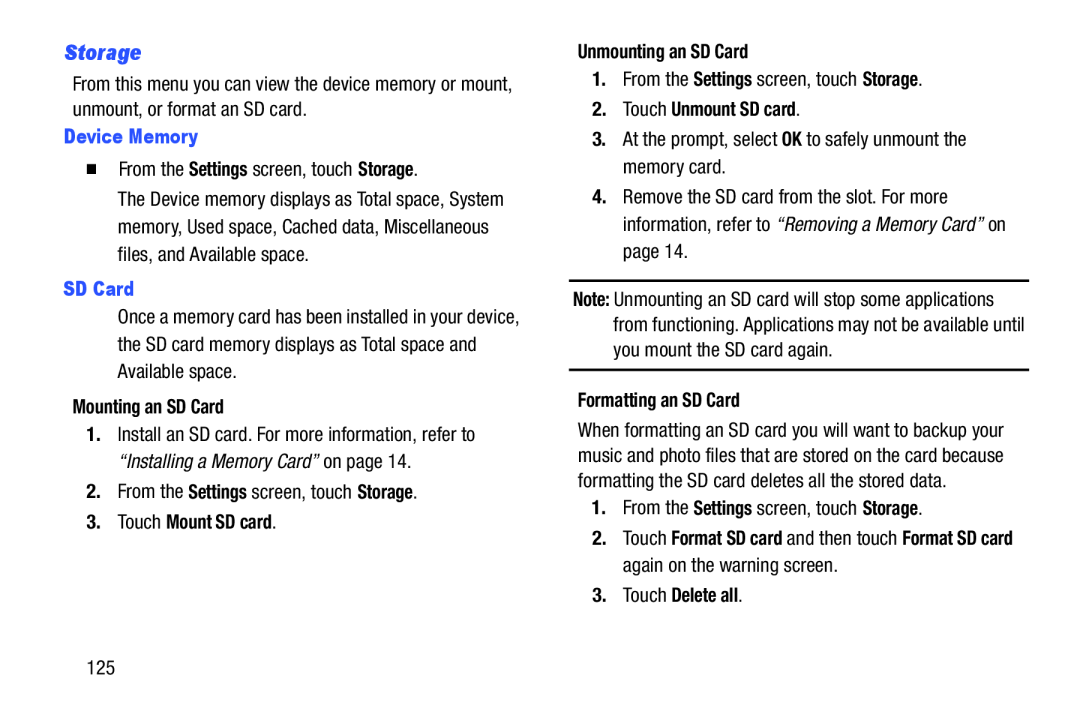Storage
From this menu you can view the device memory or mount, unmount, or format an SD card.
Device Memory
�From the Settings screen, touch Storage.
The Device memory displays as Total space, System memory, Used space, Cached data, Miscellaneous files, and Available space.
SD Card
Once a memory card has been installed in your device, the SD card memory displays as Total space and Available space.
Mounting an SD Card
1.Install an SD card. For more information, refer to “Installing a Memory Card” on page 14.
2.From the Settings screen, touch Storage.
3.Touch Mount SD card.
Unmounting an SD Card
1.From the Settings screen, touch Storage.
2.Touch Unmount SD card.
3.At the prompt, select OK to safely unmount the memory card.
4.Remove the SD card from the slot. For more information, refer to “Removing a Memory Card” on page 14.
Note: Unmounting an SD card will stop some applications from functioning. Applications may not be available until you mount the SD card again.
Formatting an SD Card
When formatting an SD card you will want to backup your music and photo files that are stored on the card because formatting the SD card deletes all the stored data.
1.From the Settings screen, touch Storage.
2.Touch Format SD card and then touch Format SD card again on the warning screen.
3.Touch Delete all.
125