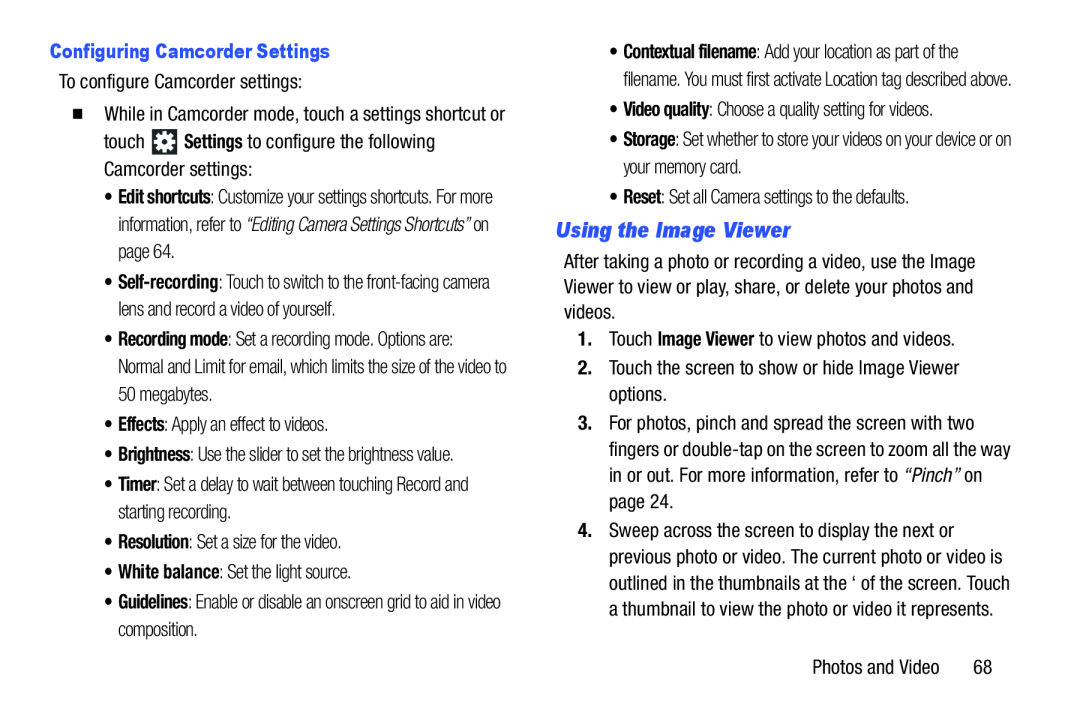Configuring Camcorder Settings
To configure Camcorder settings:
�While in Camcorder mode, touch a settings shortcut or
touch ![]() Settings to configure the following Camcorder settings:
Settings to configure the following Camcorder settings:
•Edit shortcuts: Customize your settings shortcuts. For more information, refer to “Editing Camera Settings Shortcuts” on page 64.
•
•Recording mode: Set a recording mode. Options are: Normal and Limit for email, which limits the size of the video to 50 megabytes.
•Effects: Apply an effect to videos.
•Brightness: Use the slider to set the brightness value.
•Timer: Set a delay to wait between touching Record and starting recording.
•Resolution: Set a size for the video.
•White balance: Set the light source.
•Guidelines: Enable or disable an onscreen grid to aid in video composition.
•Contextual filename: Add your location as part of the filename. You must first activate Location tag described above.
•Video quality: Choose a quality setting for videos.
•Storage: Set whether to store your videos on your device or on your memory card.
•Reset: Set all Camera settings to the defaults.
Using the Image Viewer
After taking a photo or recording a video, use the Image Viewer to view or play, share, or delete your photos and videos.
1.Touch Image Viewer to view photos and videos.
2.Touch the screen to show or hide Image Viewer options.
3.For photos, pinch and spread the screen with two fingers or
4.Sweep across the screen to display the next or previous photo or video. The current photo or video is outlined in the thumbnails at the ‘ of the screen. Touch a thumbnail to view the photo or video it represents.
Photos and Video | 68 |