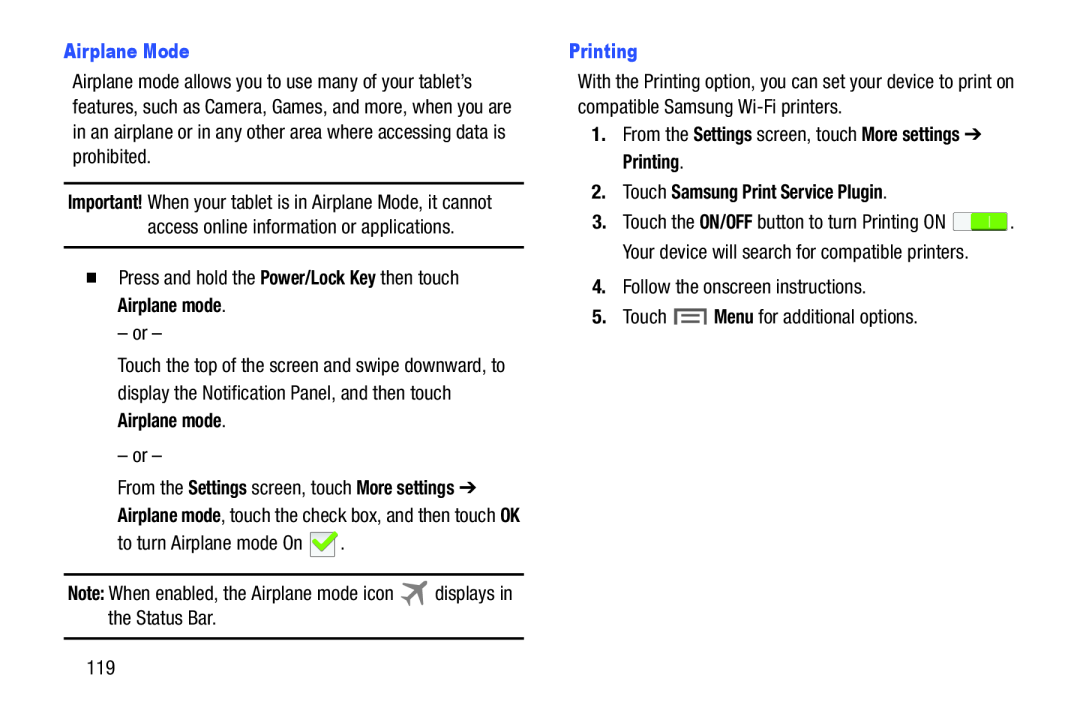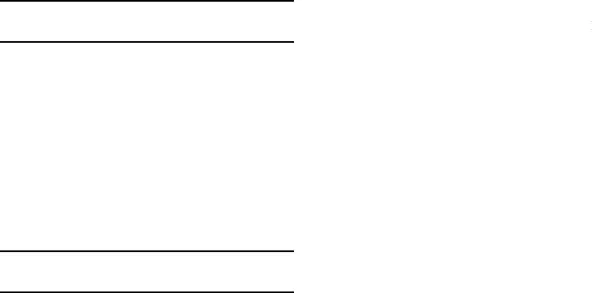
Airplane mode allows you to use many of your tablet’s features, such as Camera, Games, and more, when you are in an airplane or in any other area where accessing data is prohibited.
Important! When your tablet is in Airplane Mode, it cannot access online information or applications.
�Press and hold the Power/Lock Key then touch Airplane mode.
– or –
Touch the top of the screen and swipe downward, to display the Notification Panel, and then touch Airplane mode.
– or –
From the Settings screen, touch More settings ➔ Airplane mode, touch the check box, and then touch OK
to turn Airplane mode On ![]() .
.
Note: When enabled, the Airplane mode icon ![]() displays in the Status Bar.
displays in the Status Bar.
With the Printing option, you can set your device to print on compatible Samsung
1.From the Settings screen, touch More settings ➔ Printing.
2.Touch Samsung Print Service Plugin.3.Touch the ON/OFF button to turn Printing ON ![]() . Your device will search for compatible printers.
. Your device will search for compatible printers.
4.Follow the onscreen instructions.
5.Touch ![]() Menu for additional options.
Menu for additional options.
119