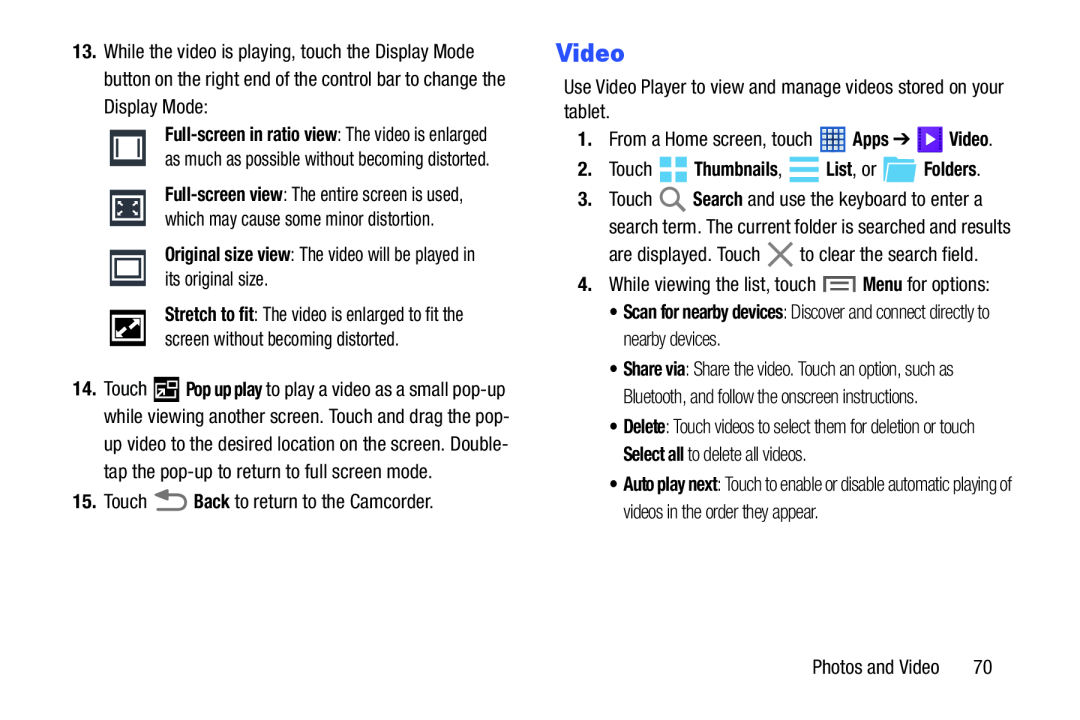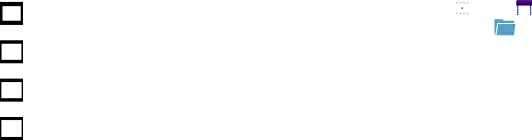
13.While the video is playing, touch the Display Mode button on the right end of the control bar to change the Display Mode:
Stretch to fit: The video is enlarged to fit the screen without becoming distorted.
14.Touch ![]() Pop up play to play a video as a small
Pop up play to play a video as a small
up video to the desired location on the screen. Double- tap the
15.Touch ![]() Back to return to the Camcorder.
Back to return to the Camcorder.
Video
Use Video Player to view and manage videos stored on your tablet.
1.From a Home screen, touch ![]() Apps ➔
Apps ➔ ![]() Video.
Video.
2. Touch |
|
|
| Thumbnails, |
| List, or | Folders. |
|
|
|
|
3.Touch ![]() Search and use the keyboard to enter a search term. The current folder is searched and results
Search and use the keyboard to enter a search term. The current folder is searched and results
are displayed. Touch ![]() to clear the search field.
to clear the search field.
4.While viewing the list, touch ![]() Menu for options:
Menu for options:
•Share via: Share the video. Touch an option, such as Bluetooth, and follow the onscreen instructions.
•Delete: Touch videos to select them for deletion or touch Select all to delete all videos.
•Auto play next: Touch to enable or disable automatic playing of videos in the order they appear.
Photos and Video | 70 |